

Tapping “Scan In” brings up a page with QR codes for you and you/household.
Use these codes to scan into 24/7 Fitness or at the Member Service Desk.
Hold the phone under the scanner. If your phone is too large to hold under the scanner, place it on the ledge below.
If you are unable to scan in, please try the following methods below.
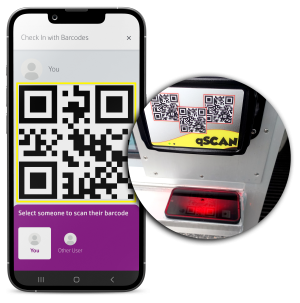
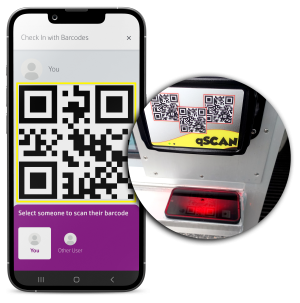
Download the new Dow Bay Area Family YMCA app from the Google Play Store or Apple’s App Store.
Search “Dow Bay Area Family Y” and look for the black icon.
Sign in once the app is downloaded with your Daxko login.
Tap “Scan In” at the top of the app’s homepage.
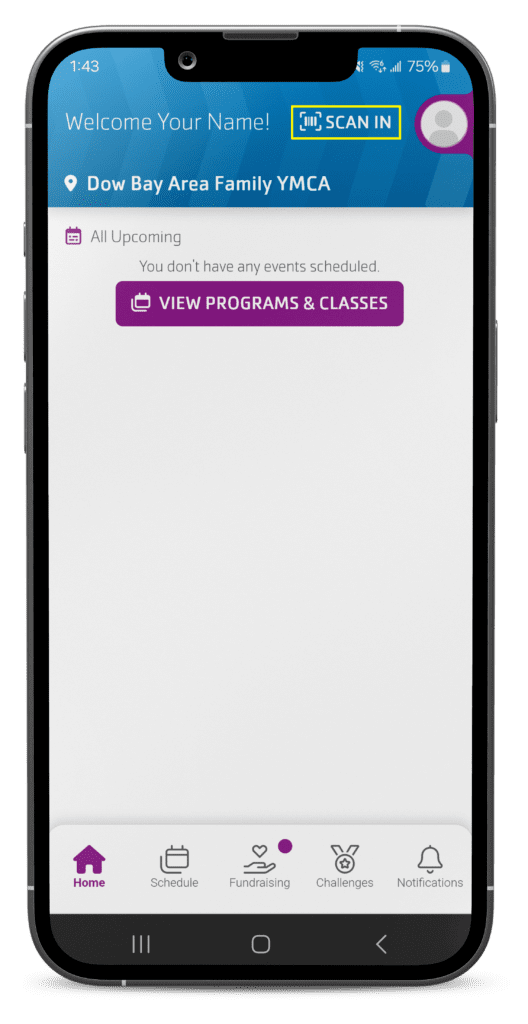
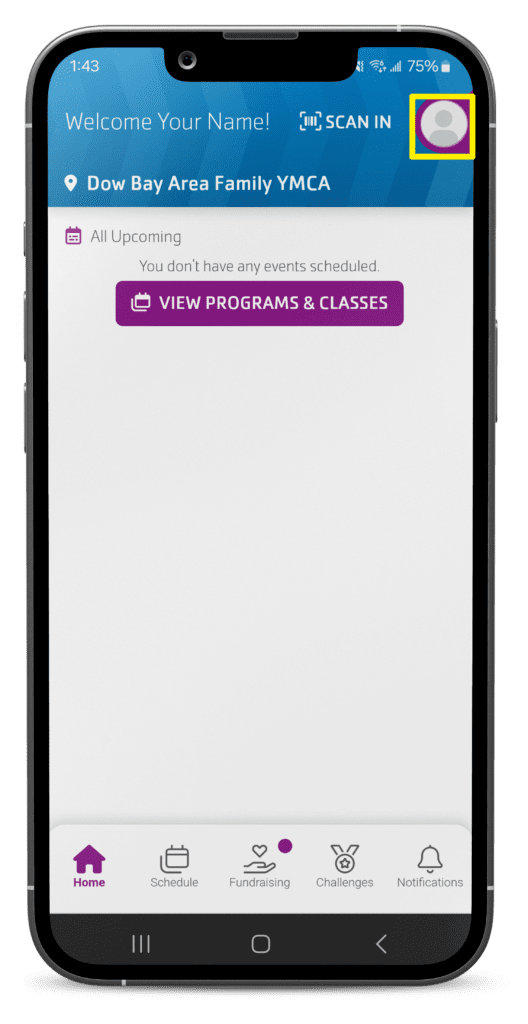
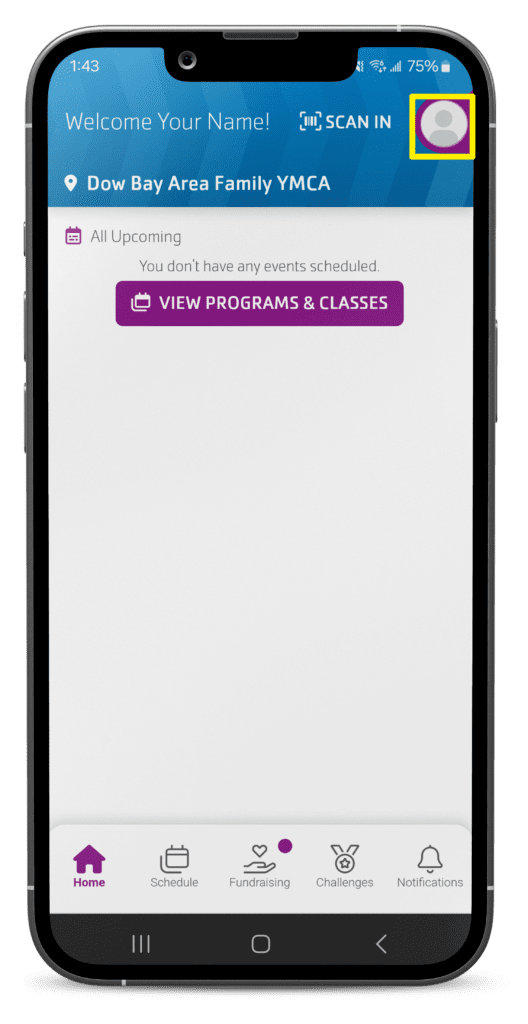
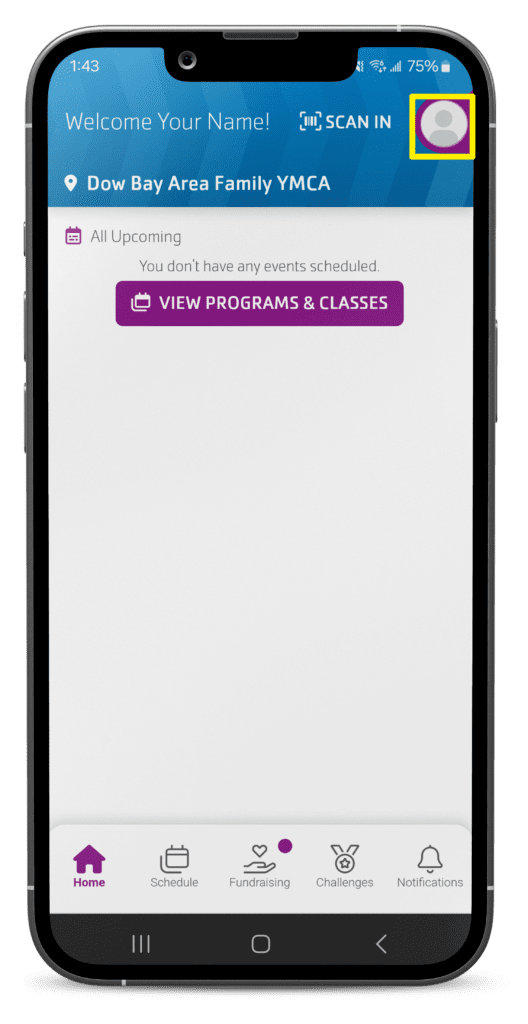
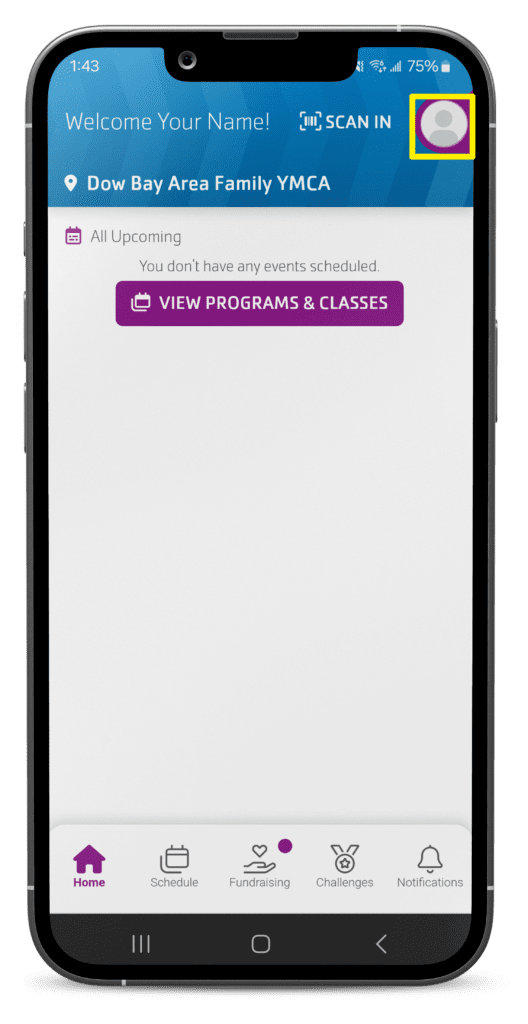
Tap your picture in the top right corner of the homepage.
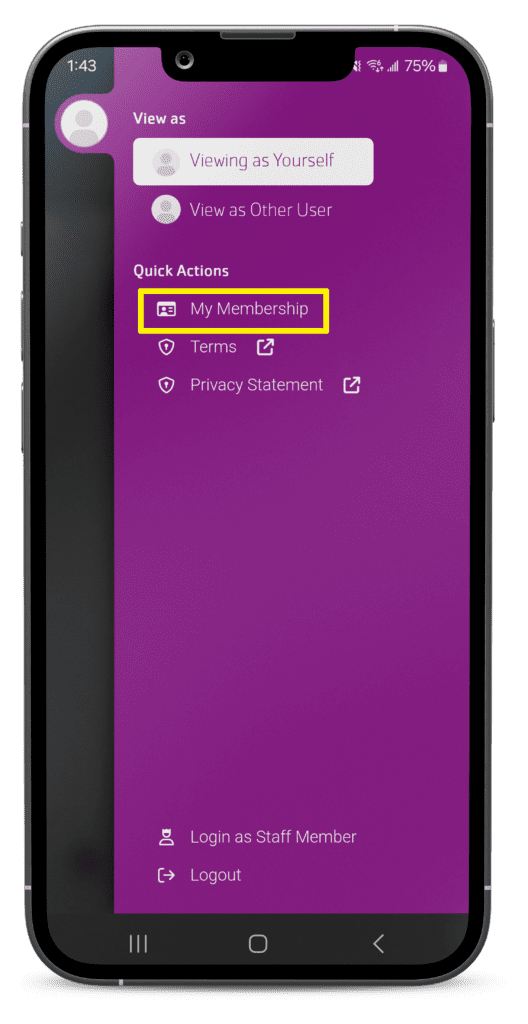
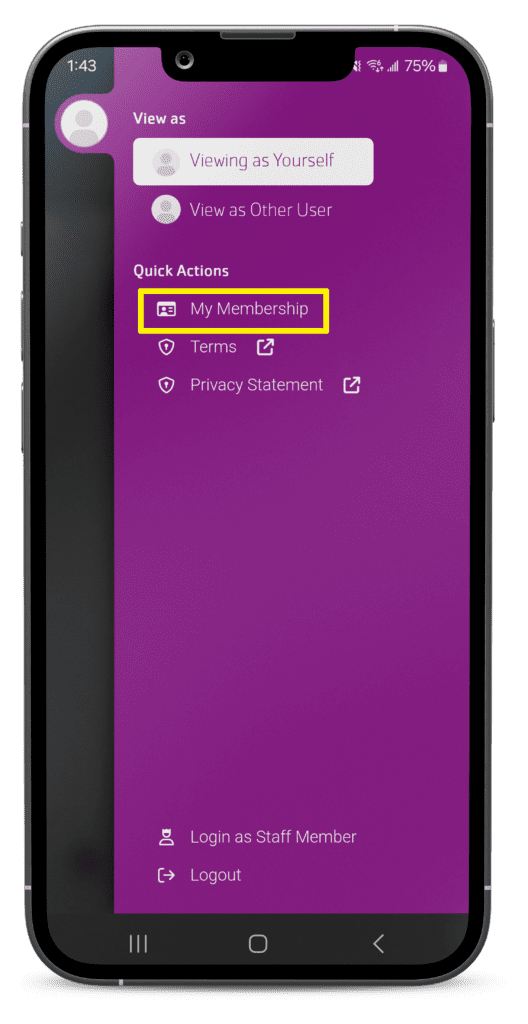
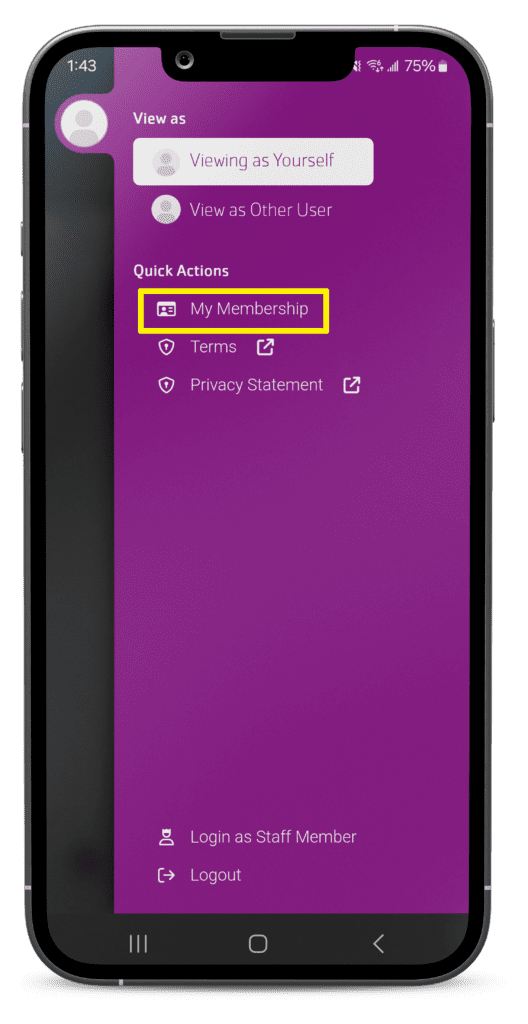
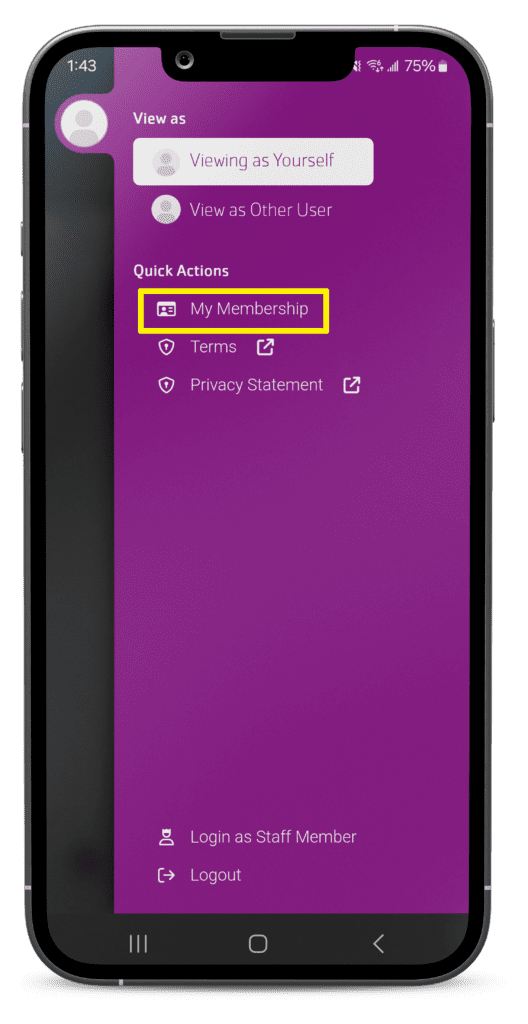
Go to “My Membership” under Quick Actions. If it asks for your email or phone number, log in again.
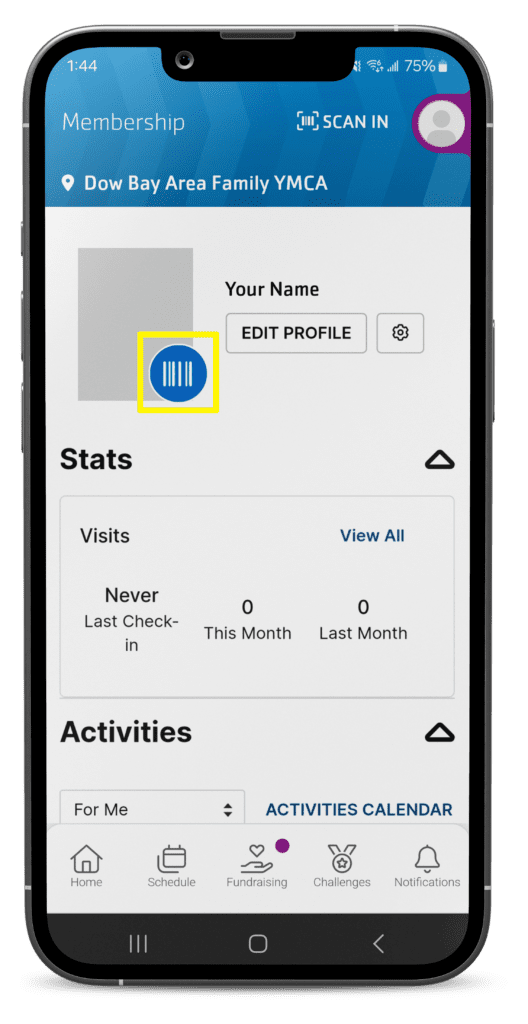
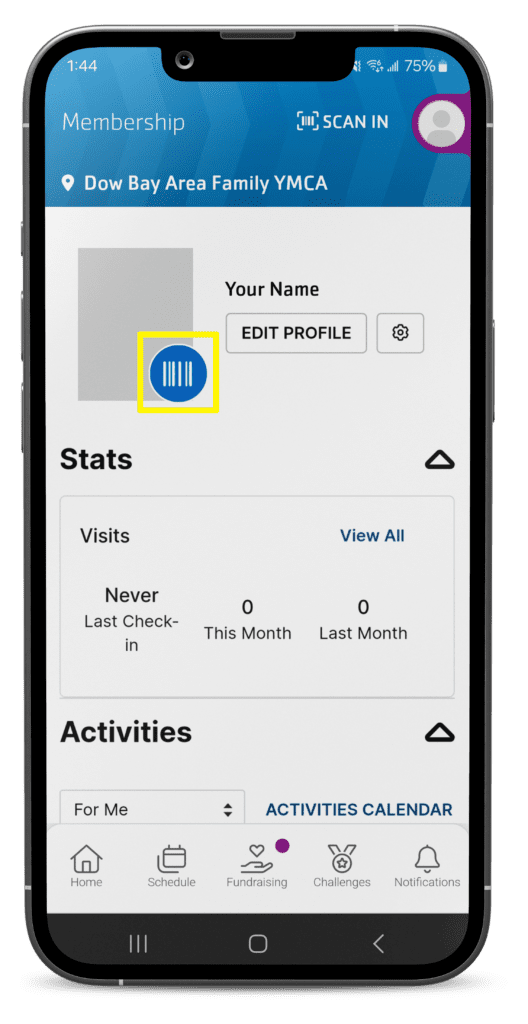
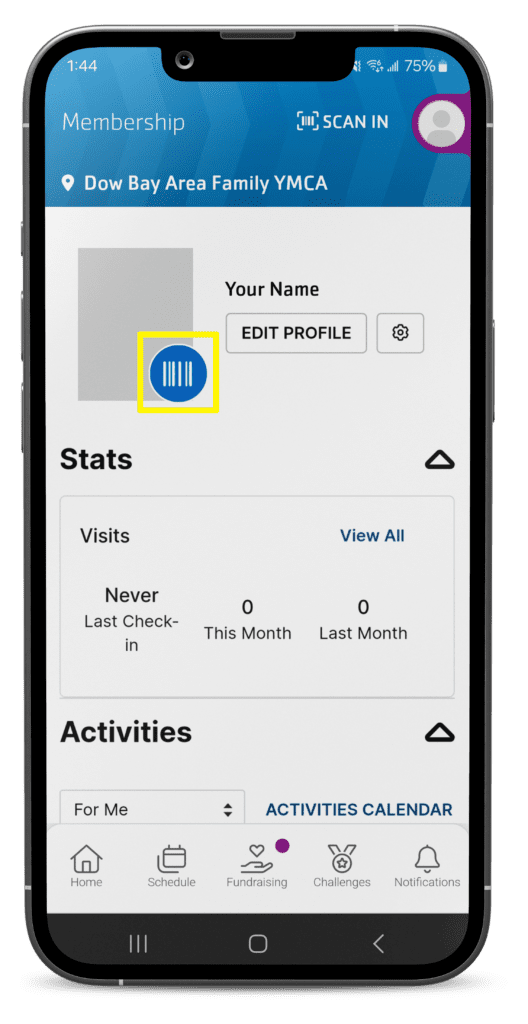
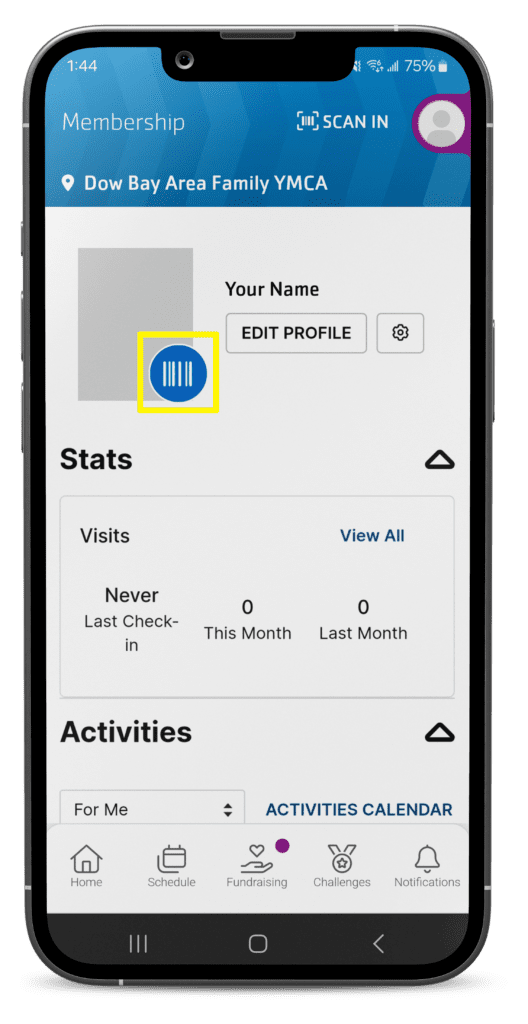
Select the barcode icon by your profile photo.
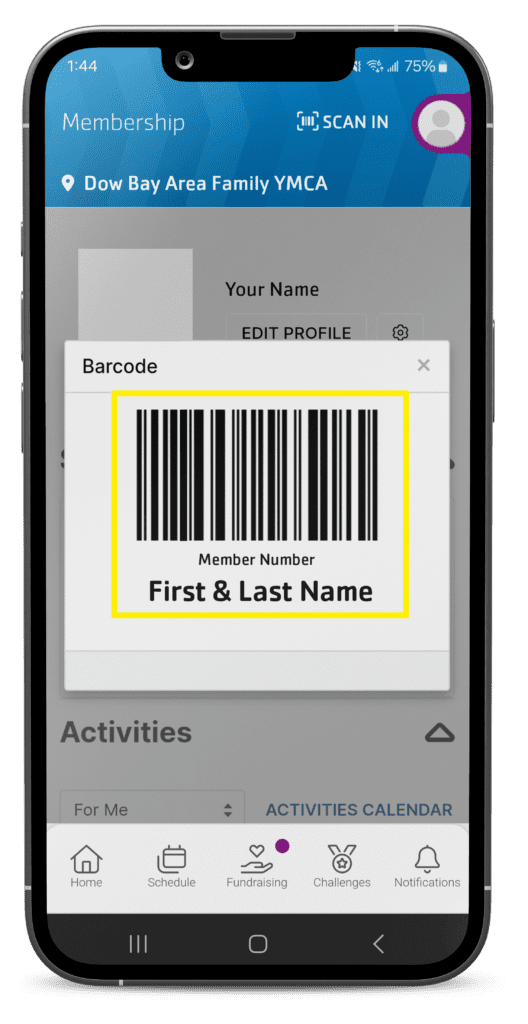
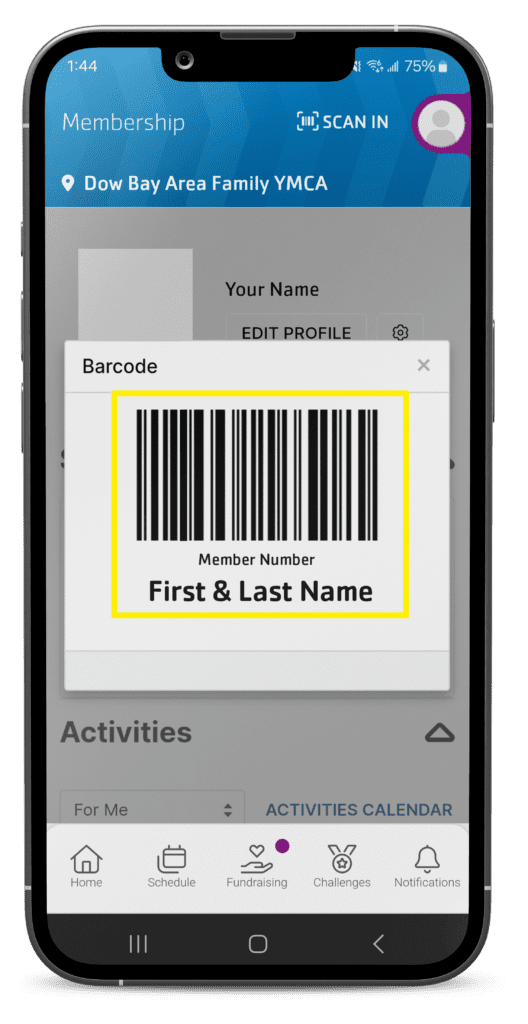
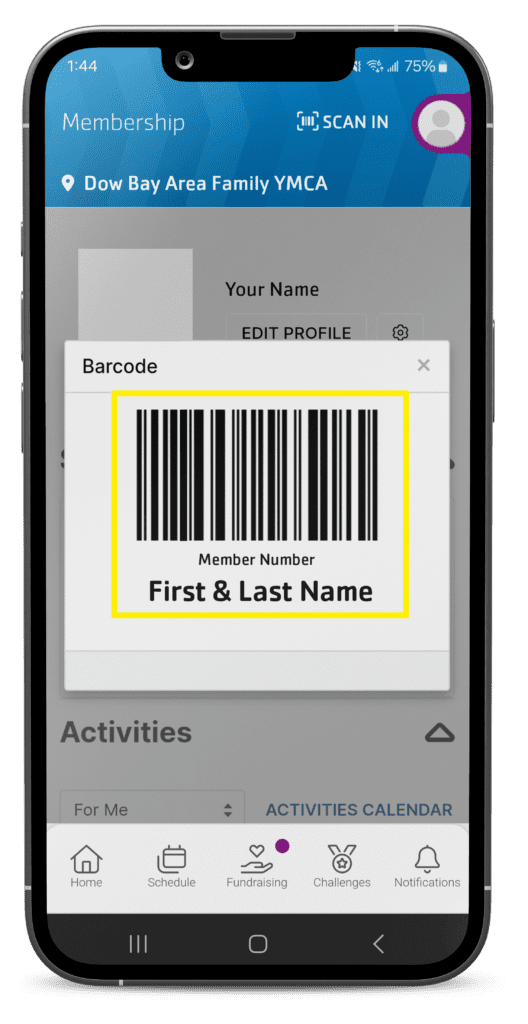
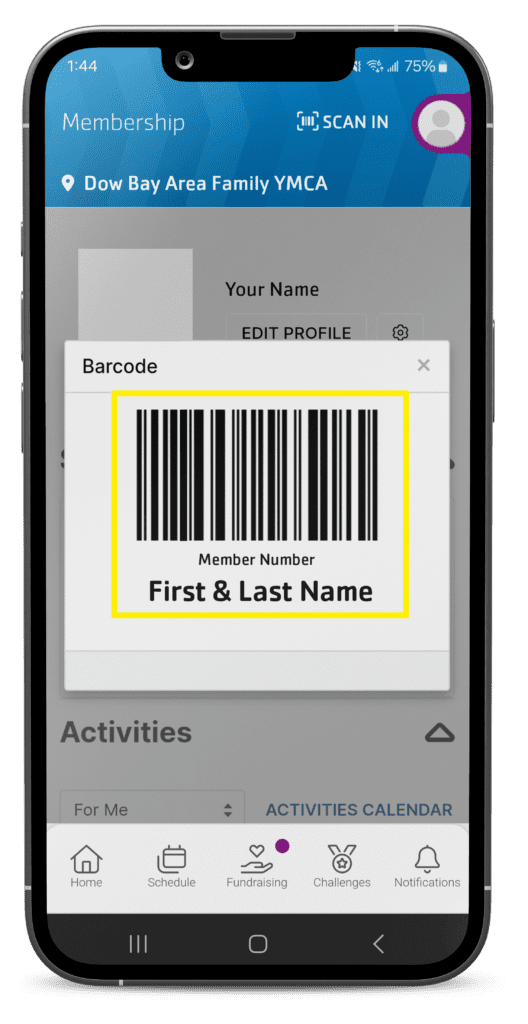
This page brings up a barcode with your member number, and name.
Hold the phone under the scanner. If your phone is too large, place it on the ledge below.
No luck? Try method 3.
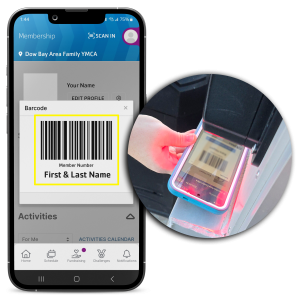
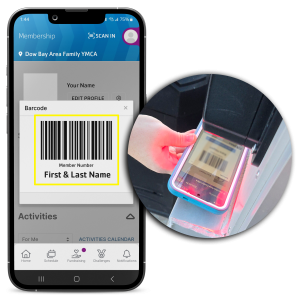
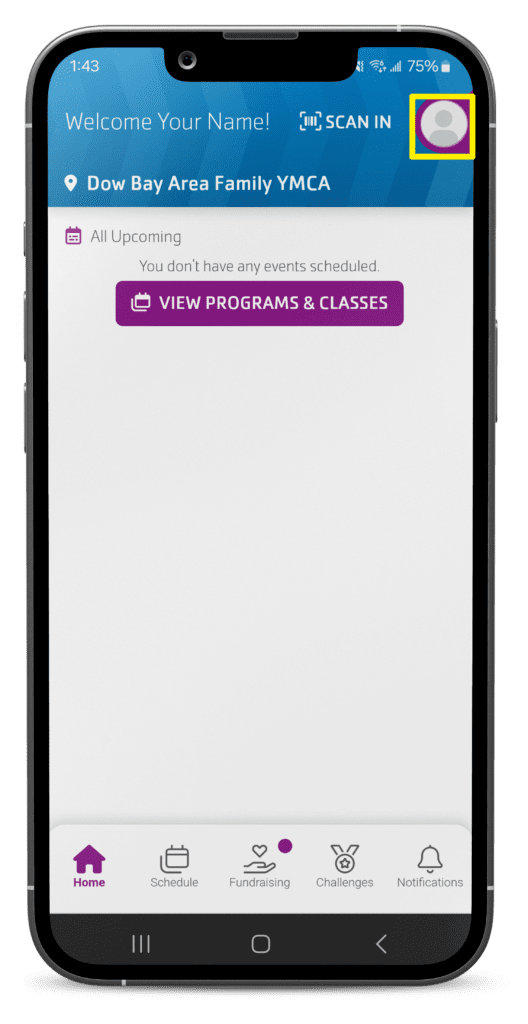
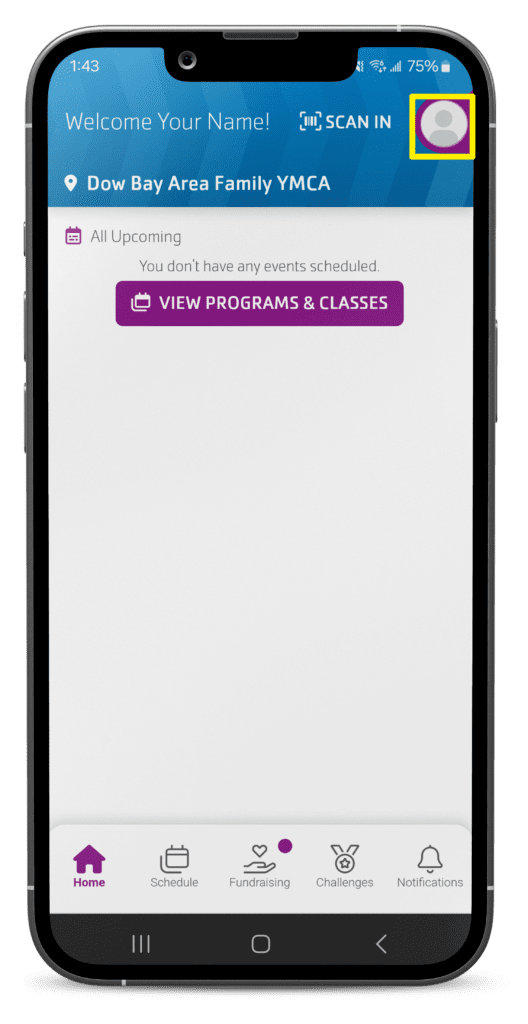
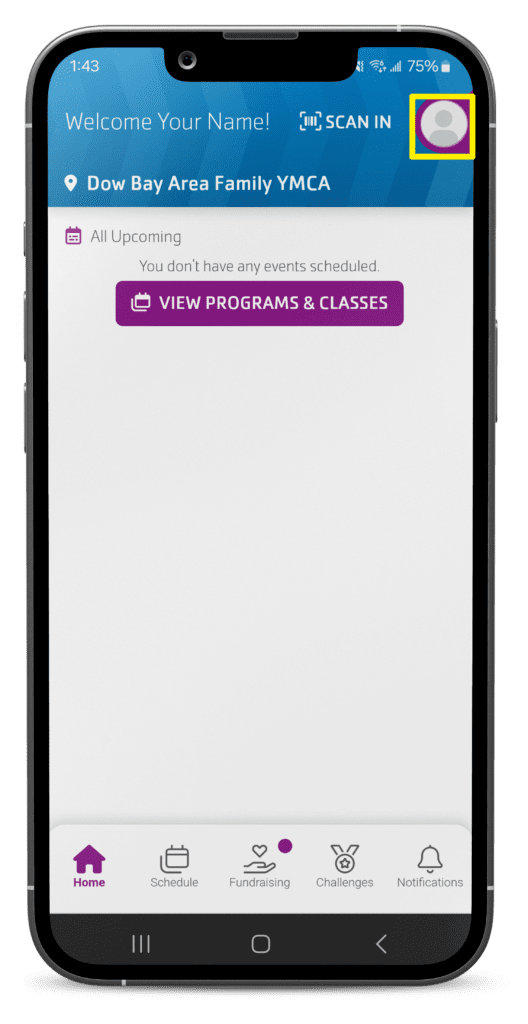
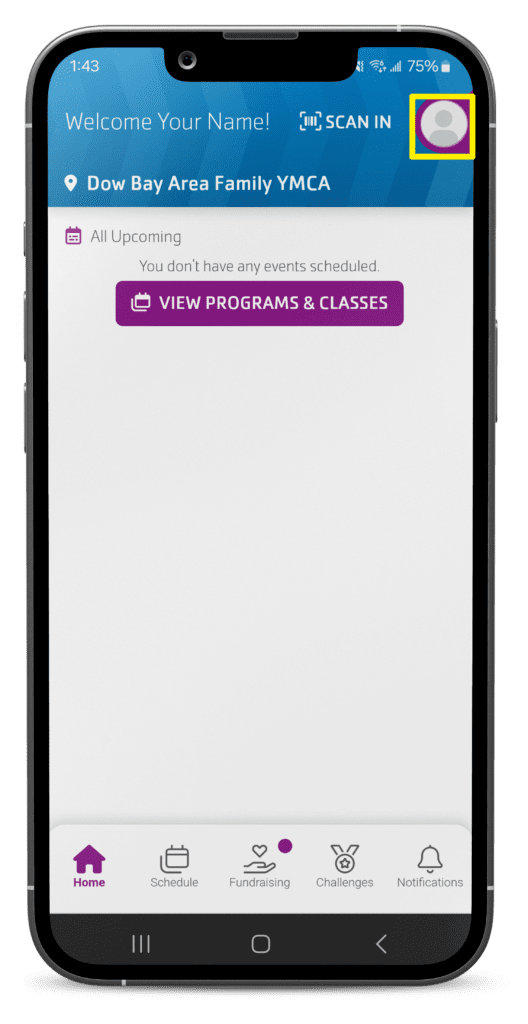
Tap your picture in the top right corner of the homepage.
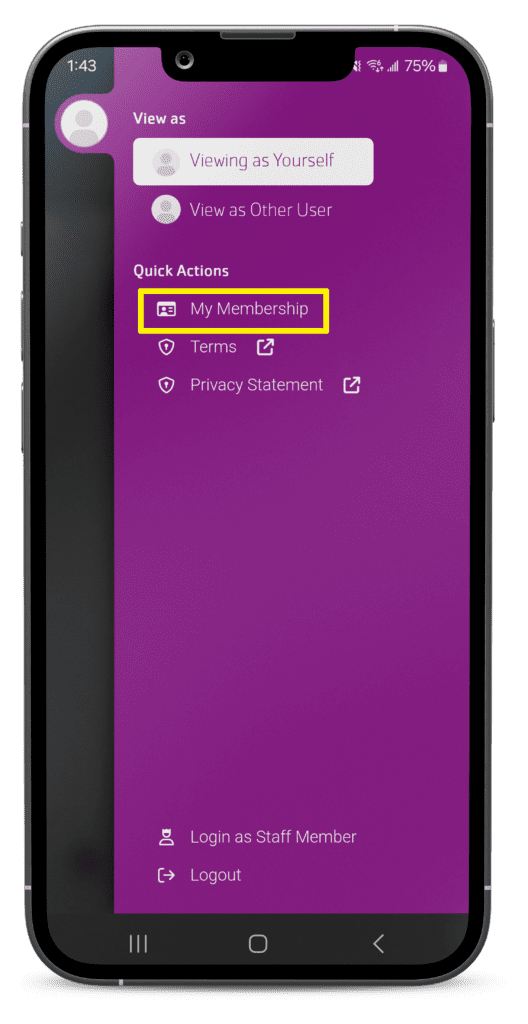
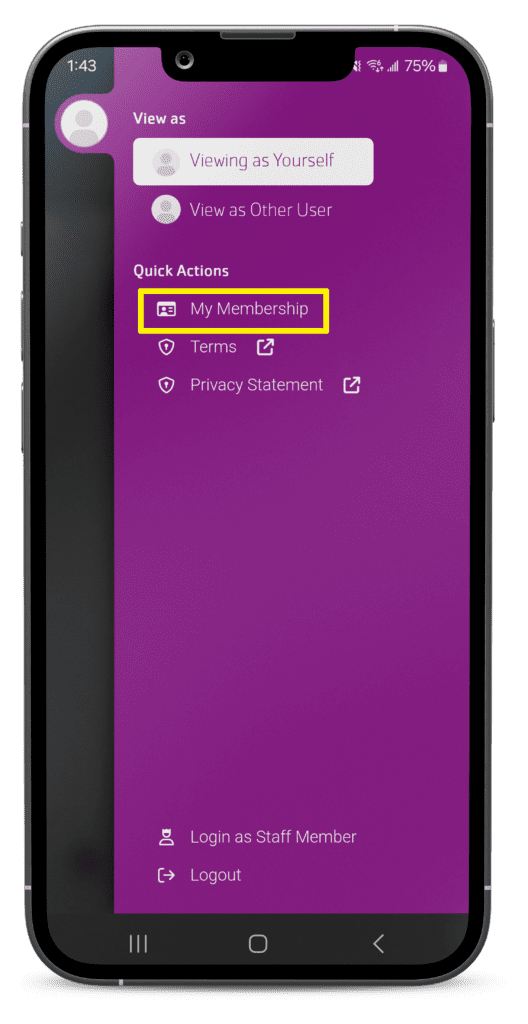
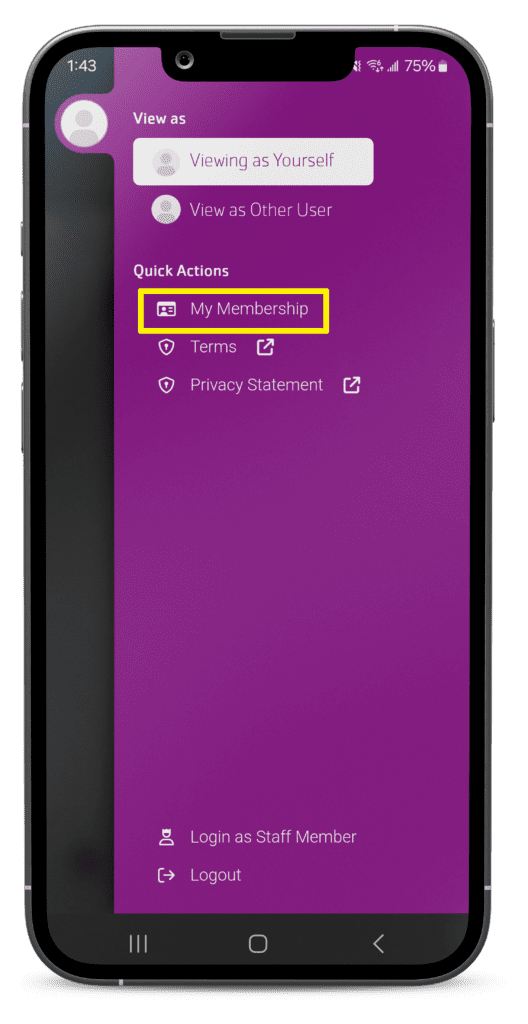
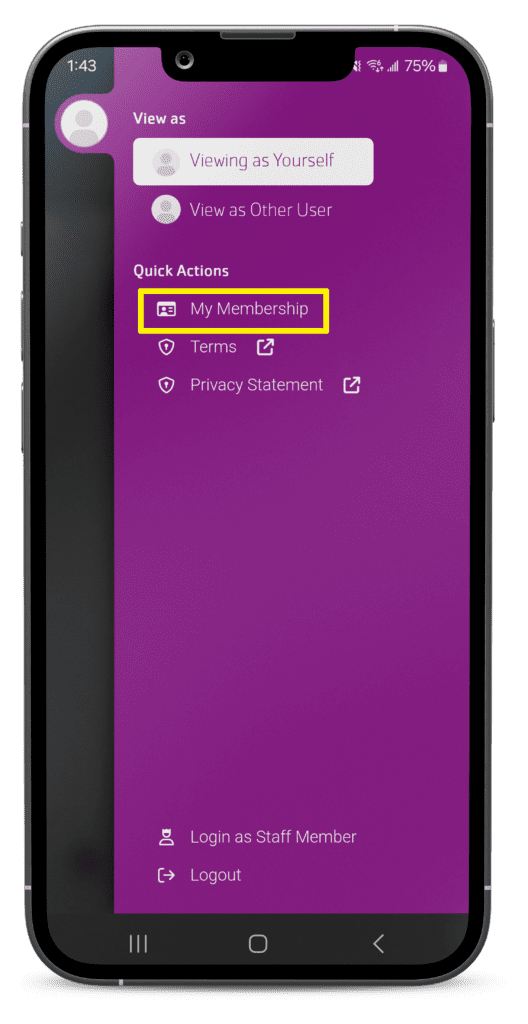
Go to “My Membership” If it asks for your email or phone number, log in again.
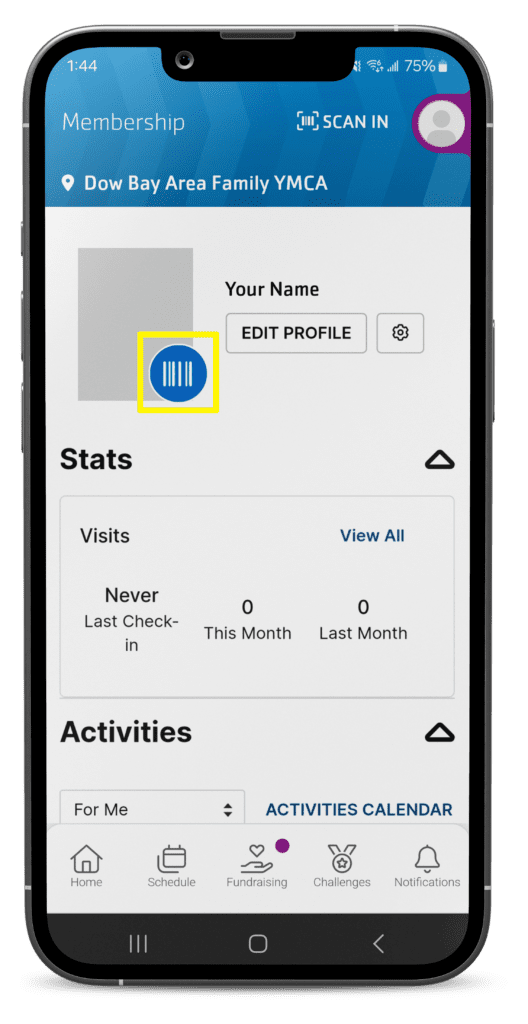
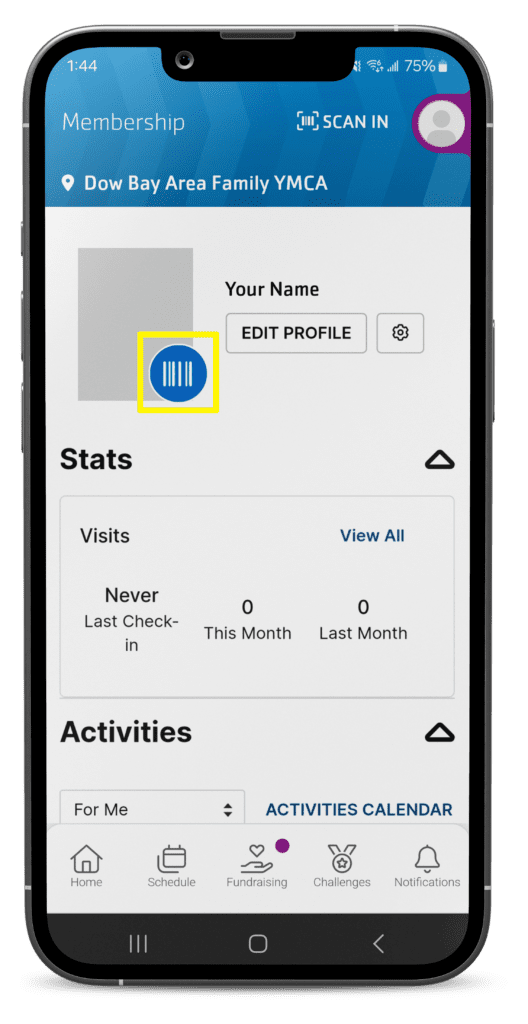
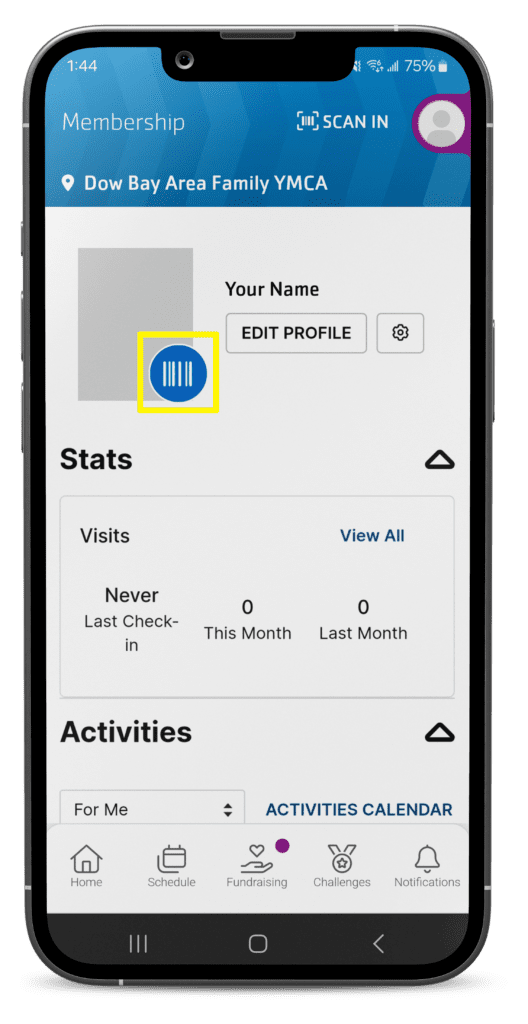
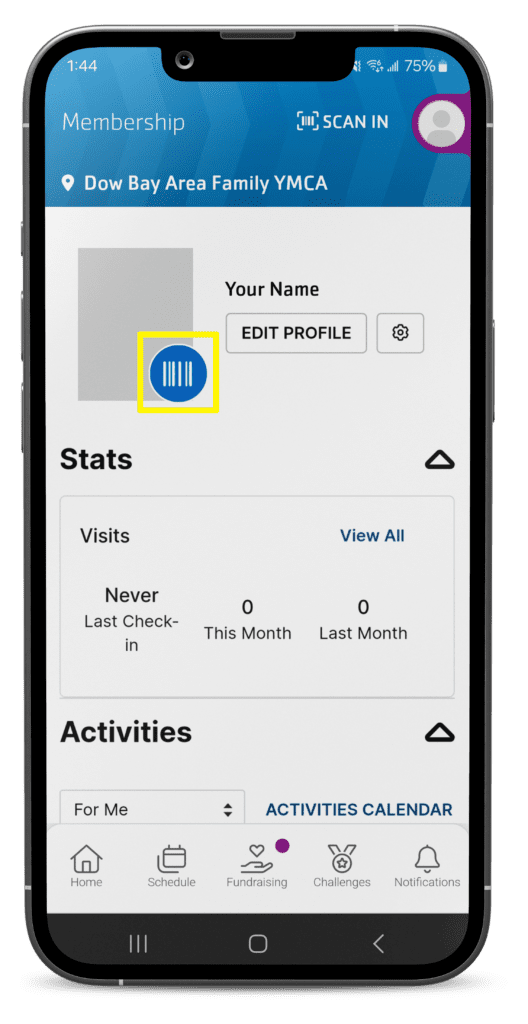
Select the barcode icon by your profile photo.
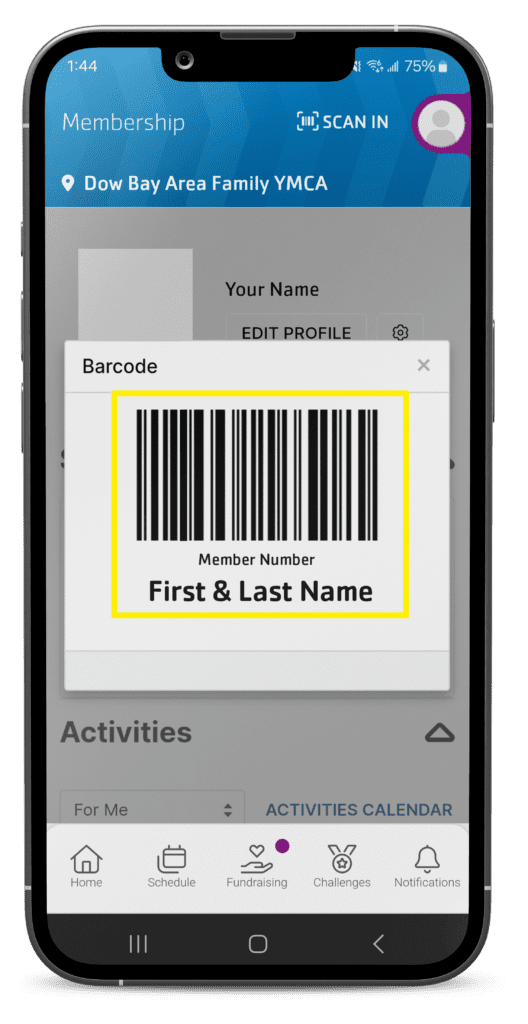
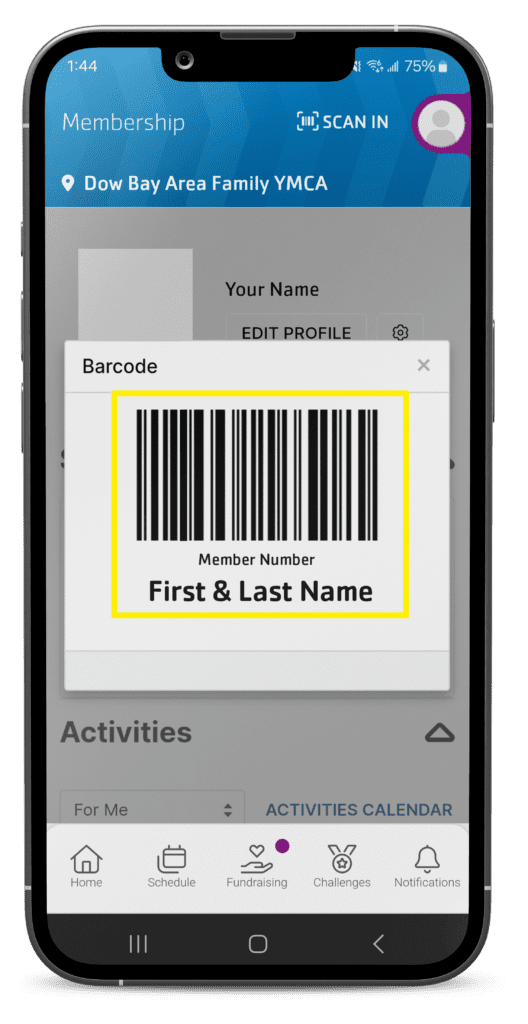
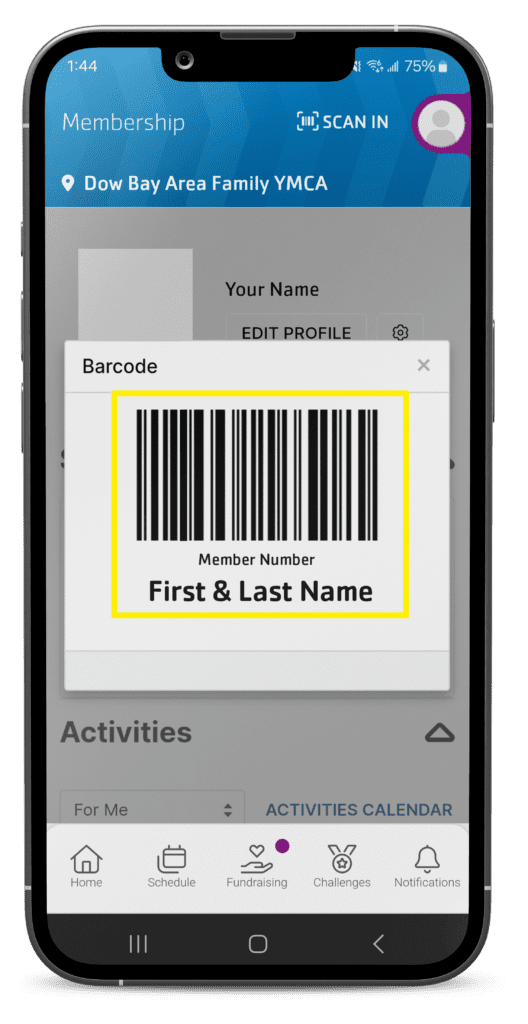
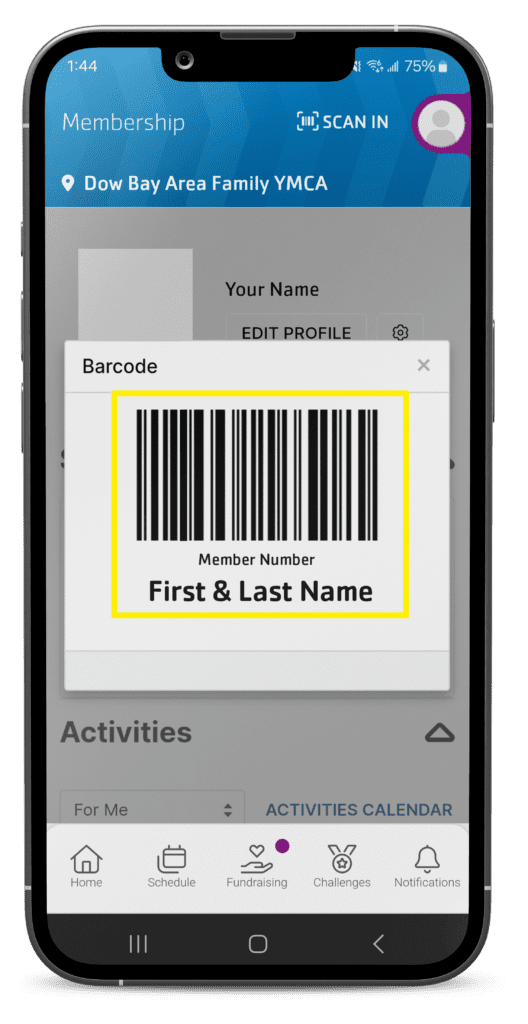
Select the barcode icon by your profile photo.
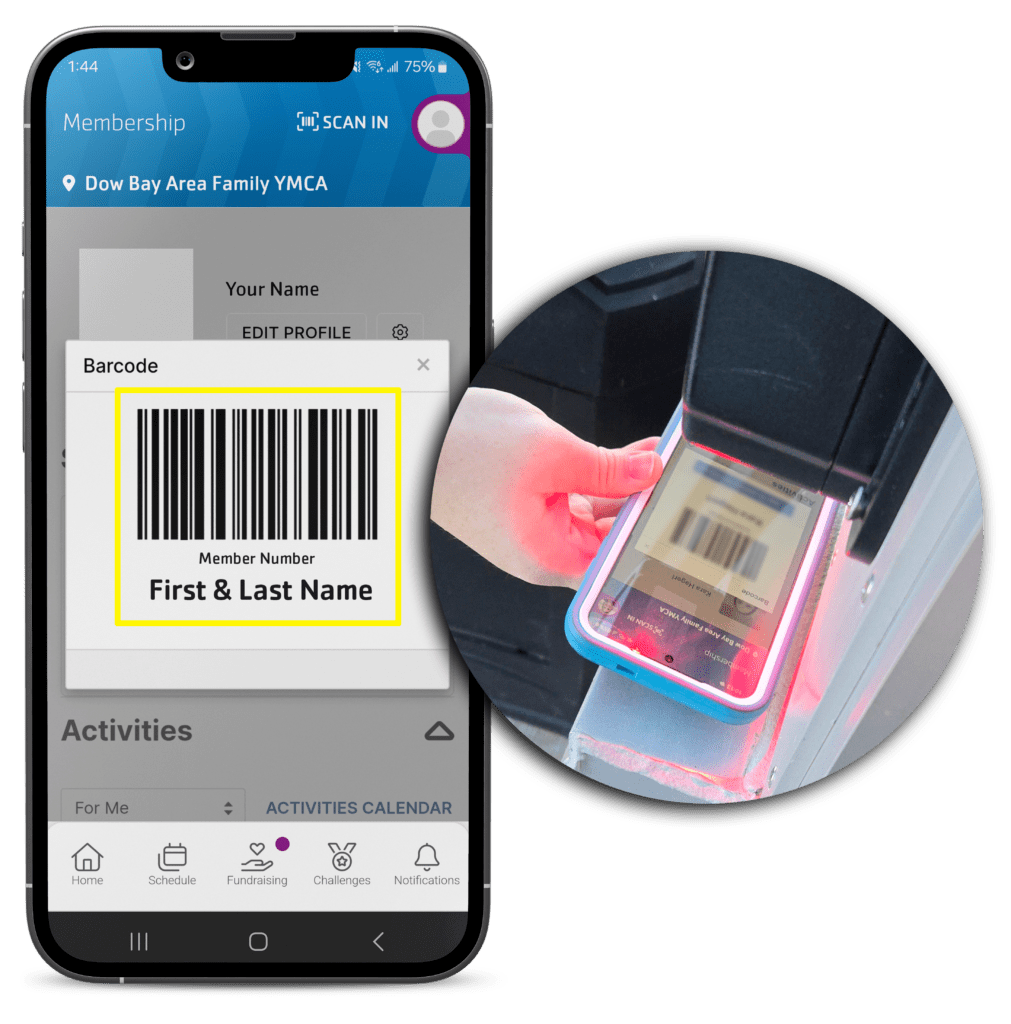
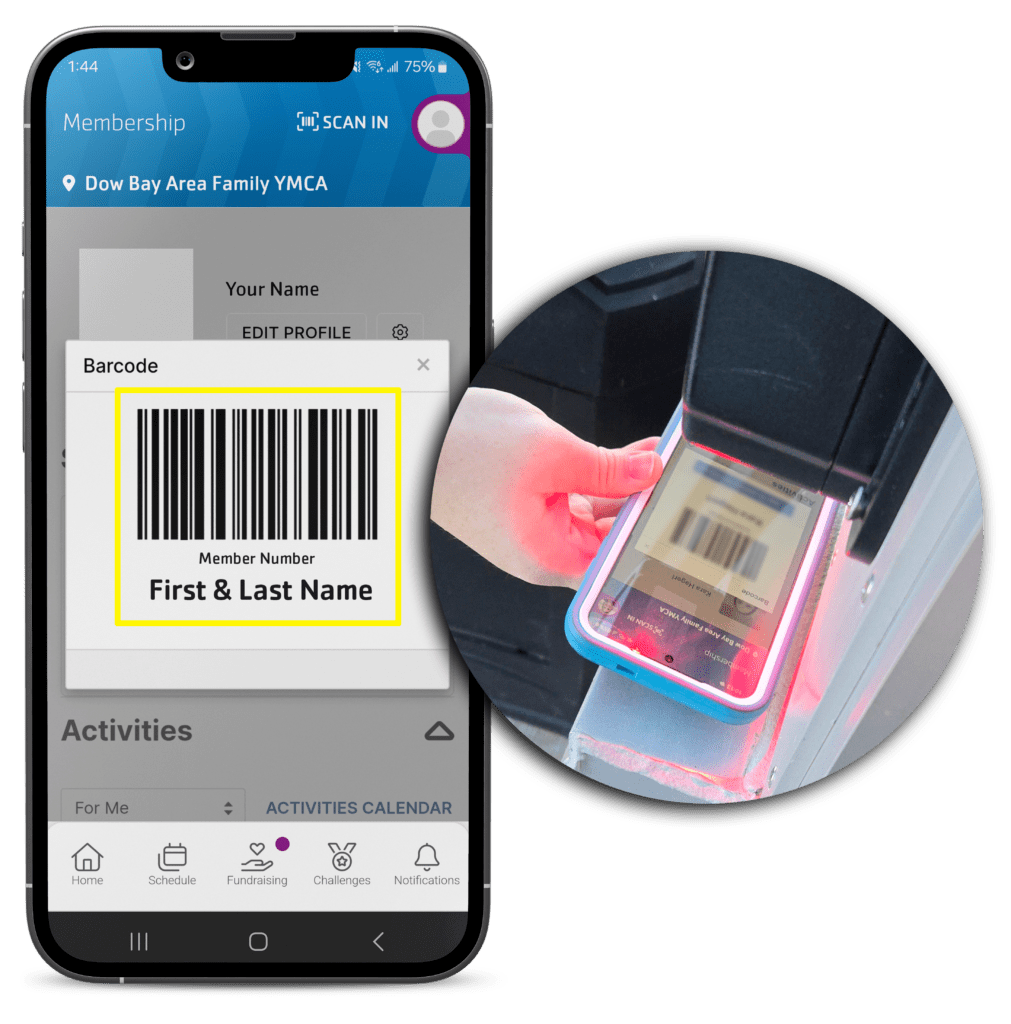
Hold the phone under the scanner. If your phone is too large, place it on the ledge below.
No luck? Try method 3.
Adding your Y QR code or barcode to your Wallet also shrinks either image, making it easier to scan.
On Apple the option to Add to Wallet is under the QR code (see method 1) and on Android it is under the barcode (see method 2)
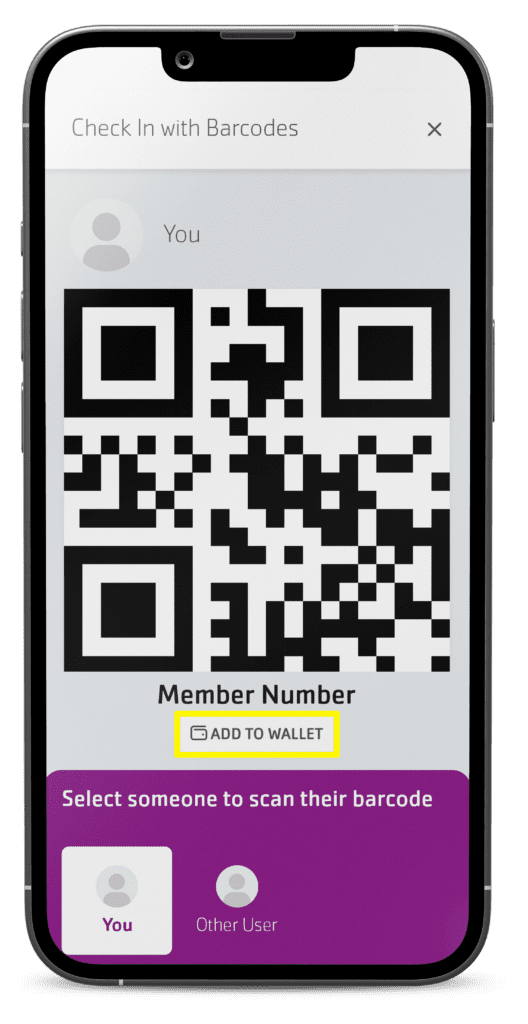
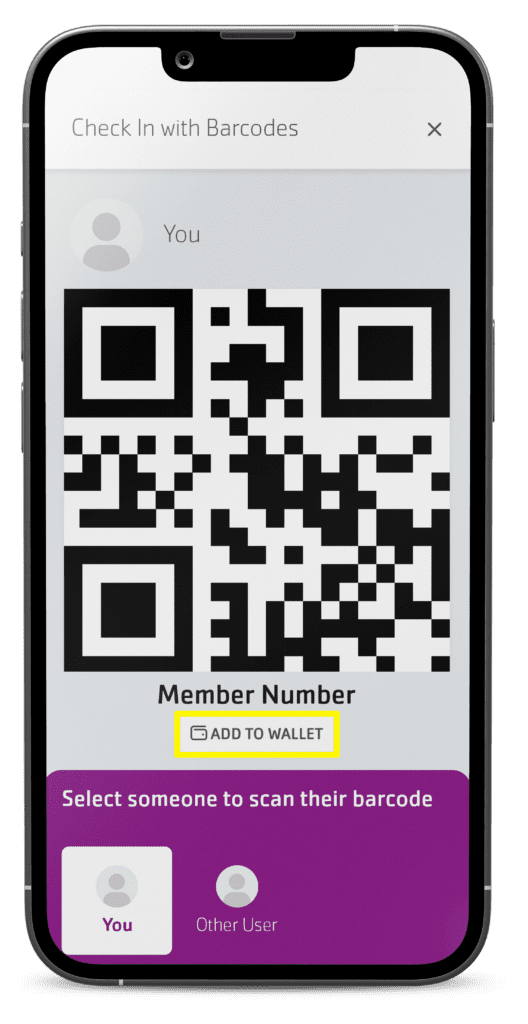
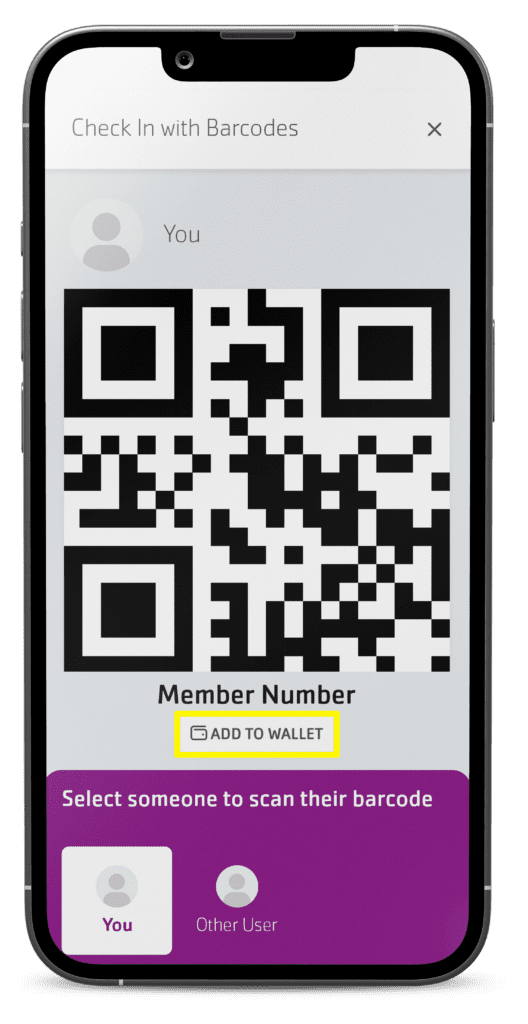
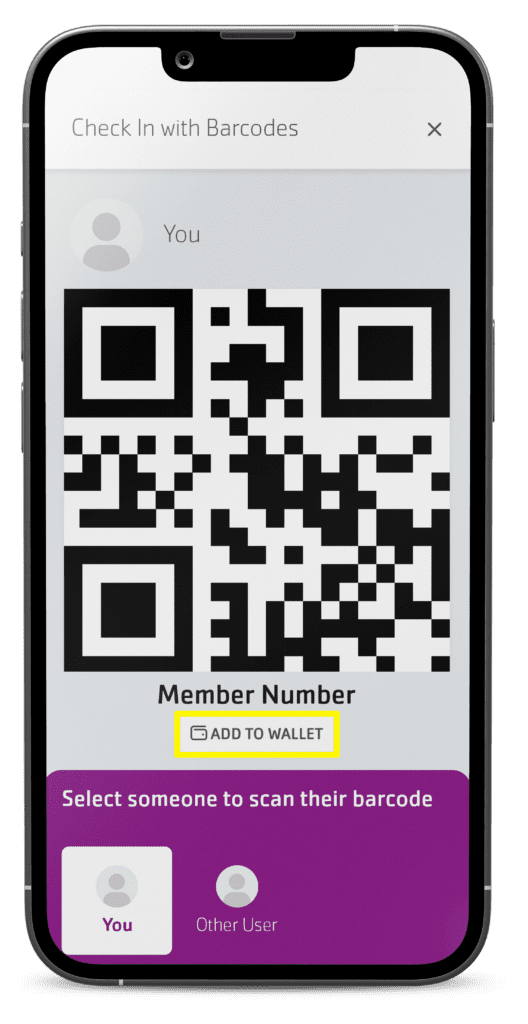
(Apple)
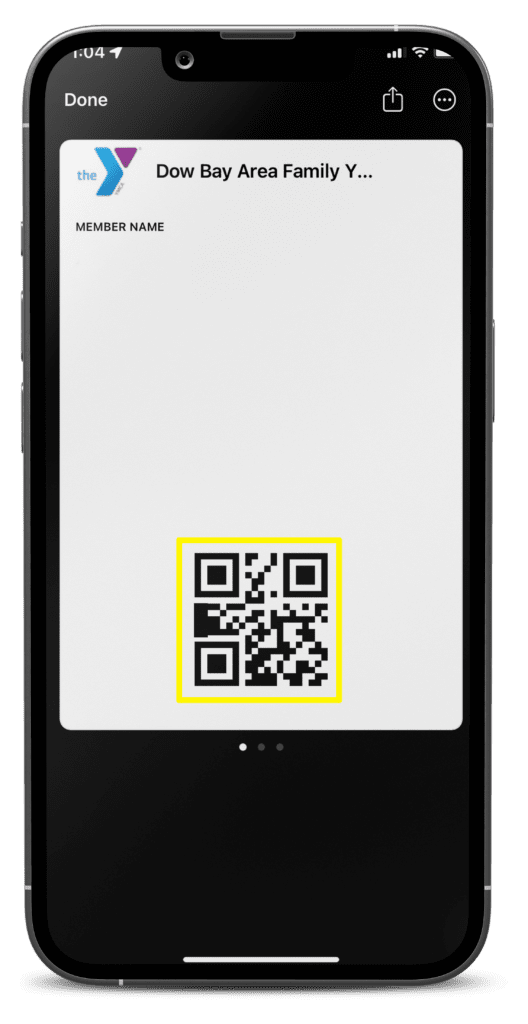
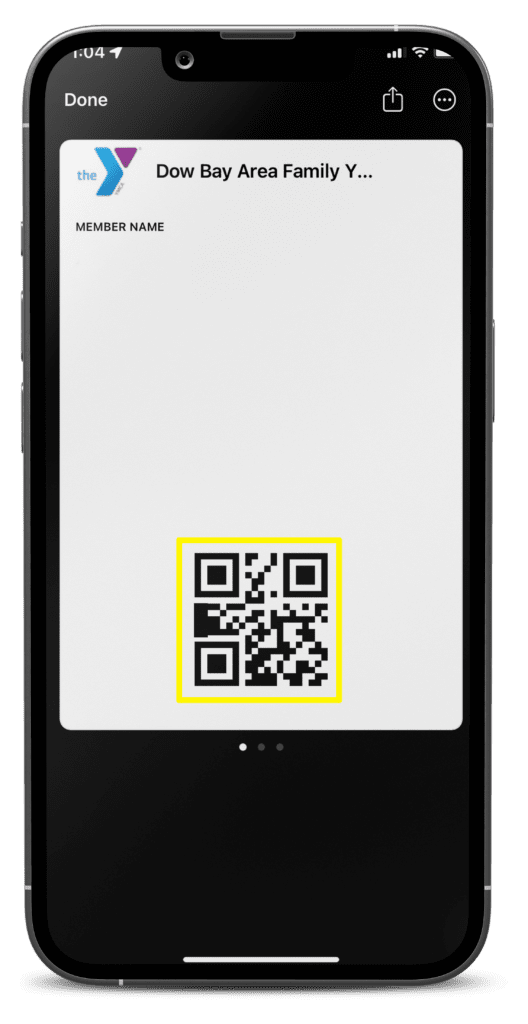
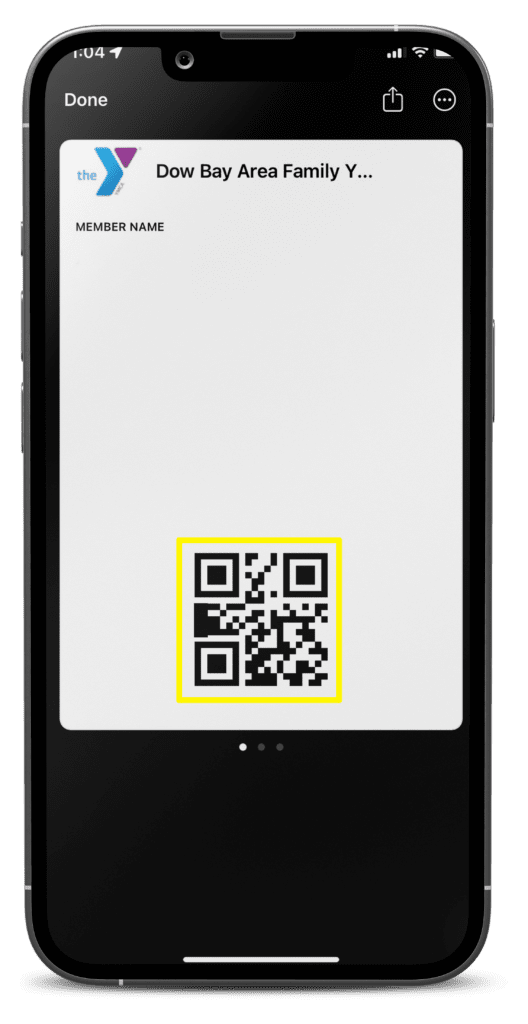
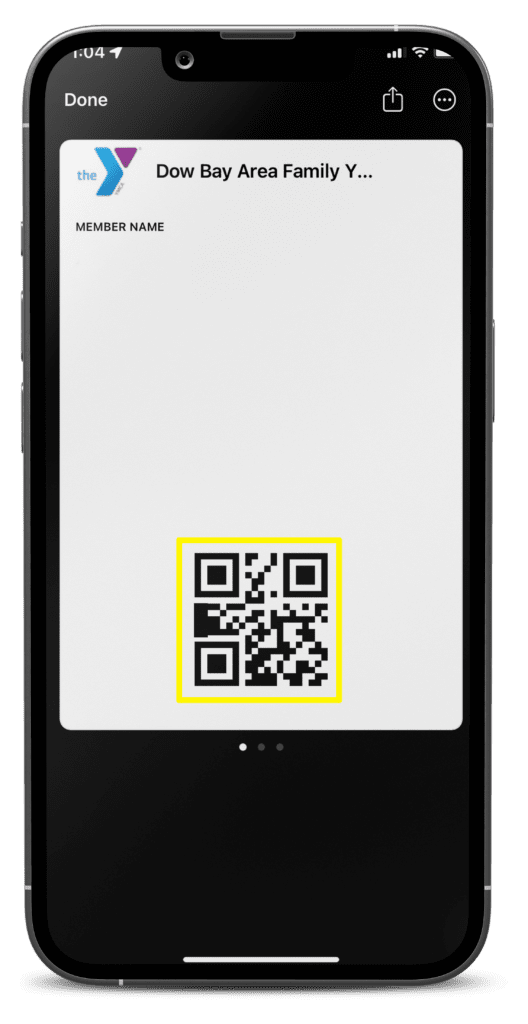
(Apple)
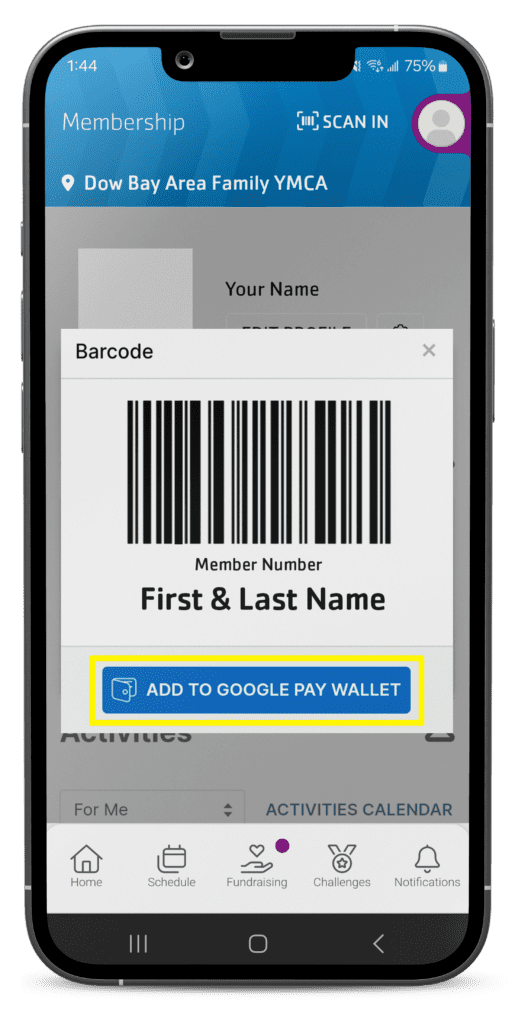
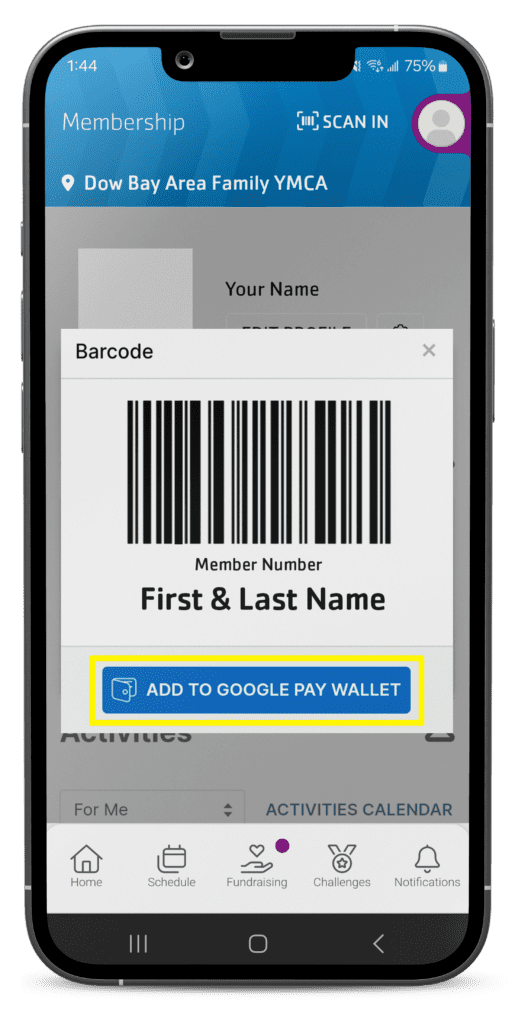
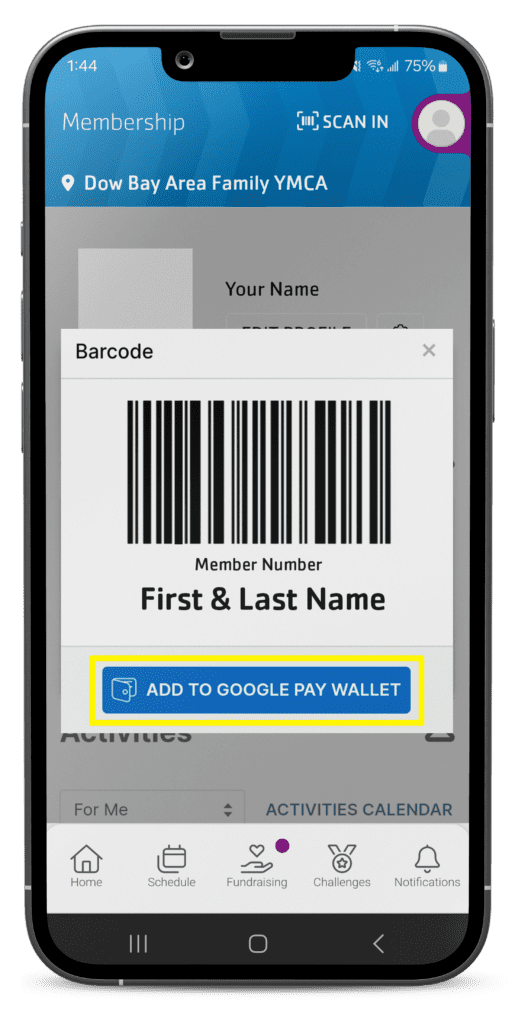
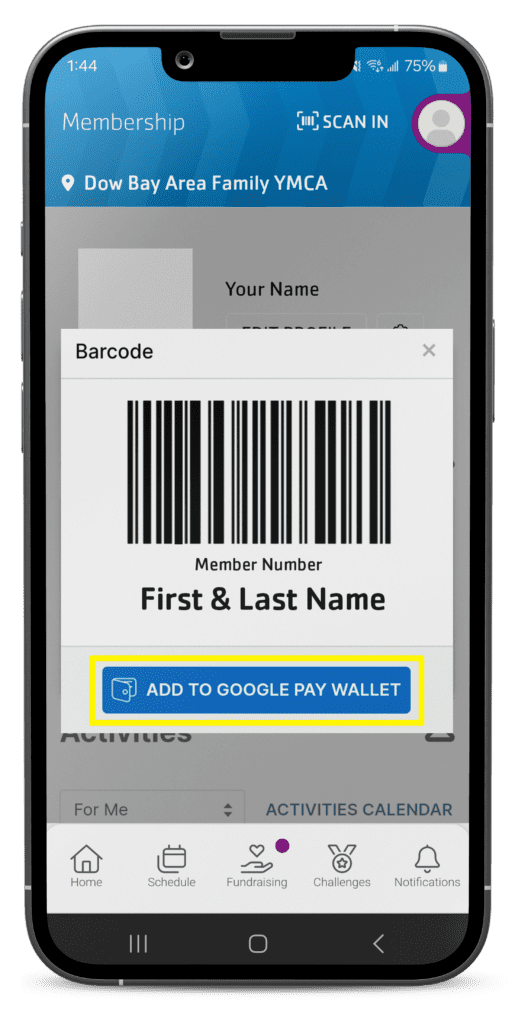
(Android)
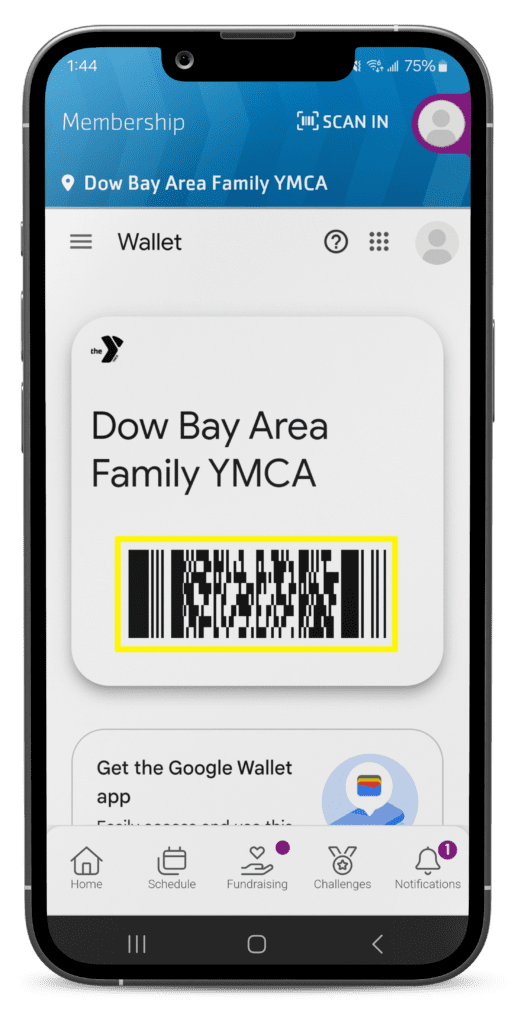
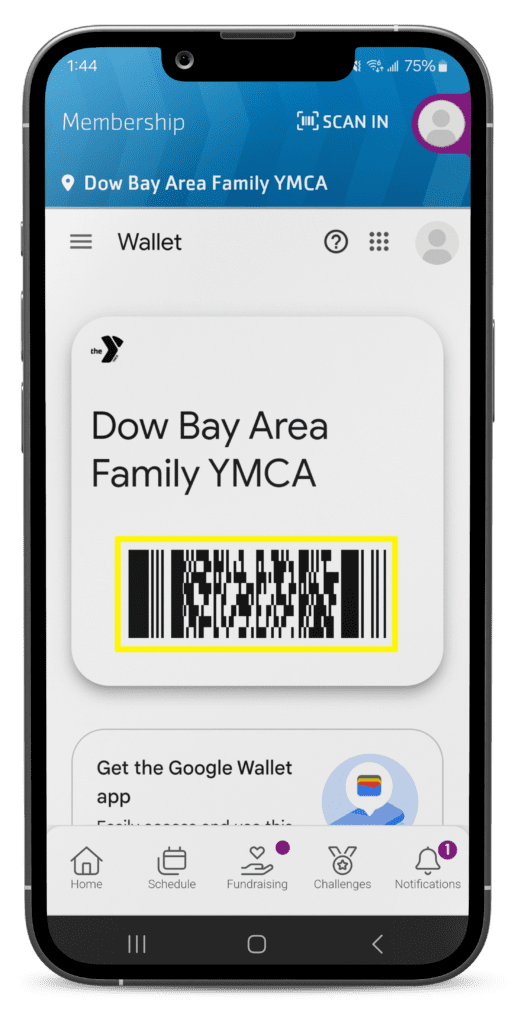
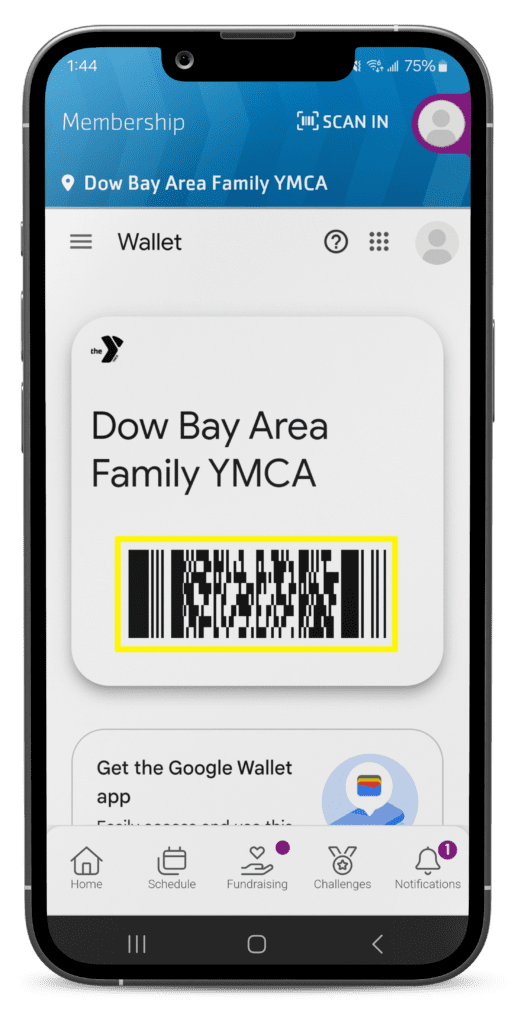
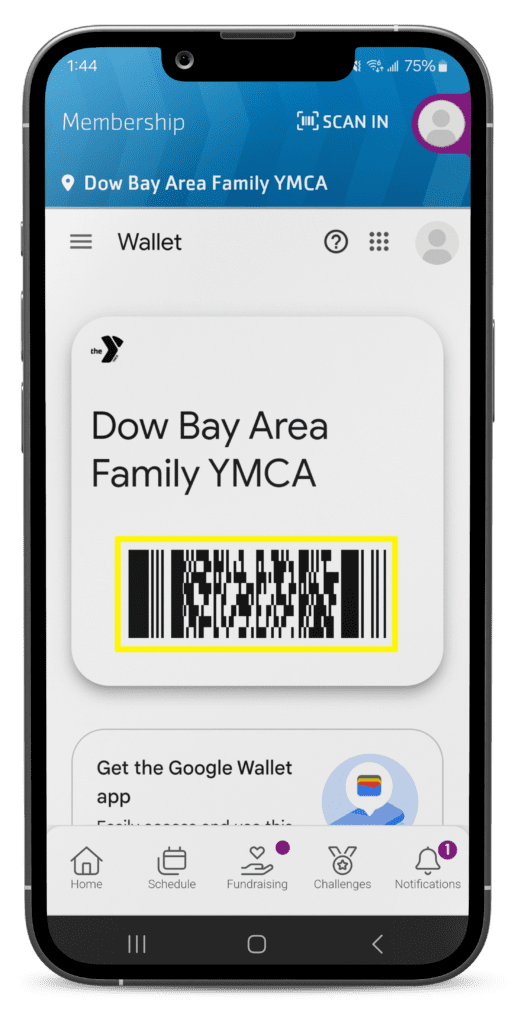
(Android)
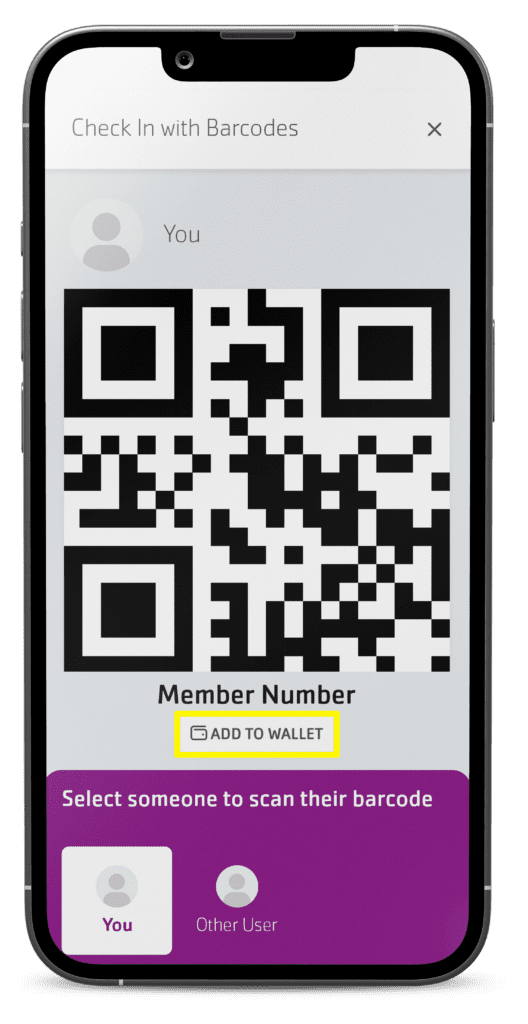
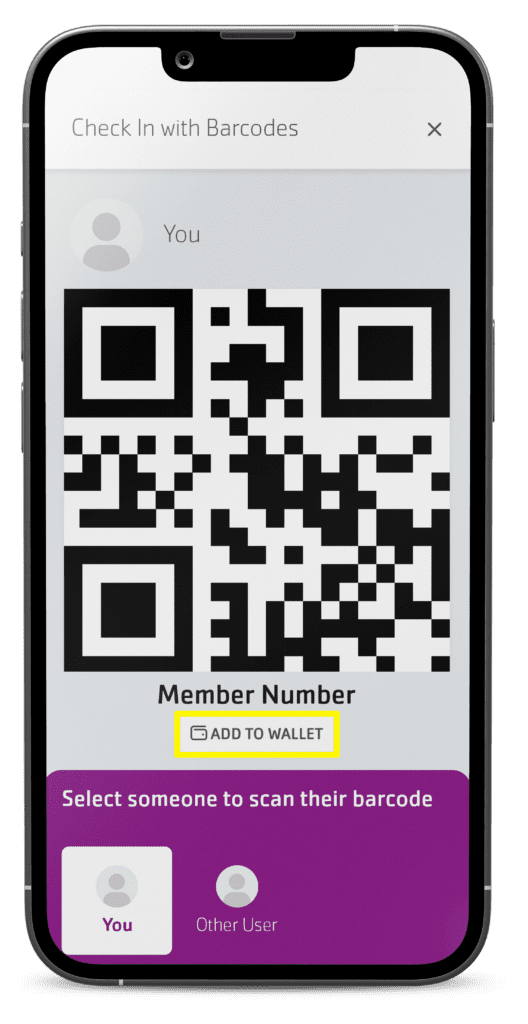
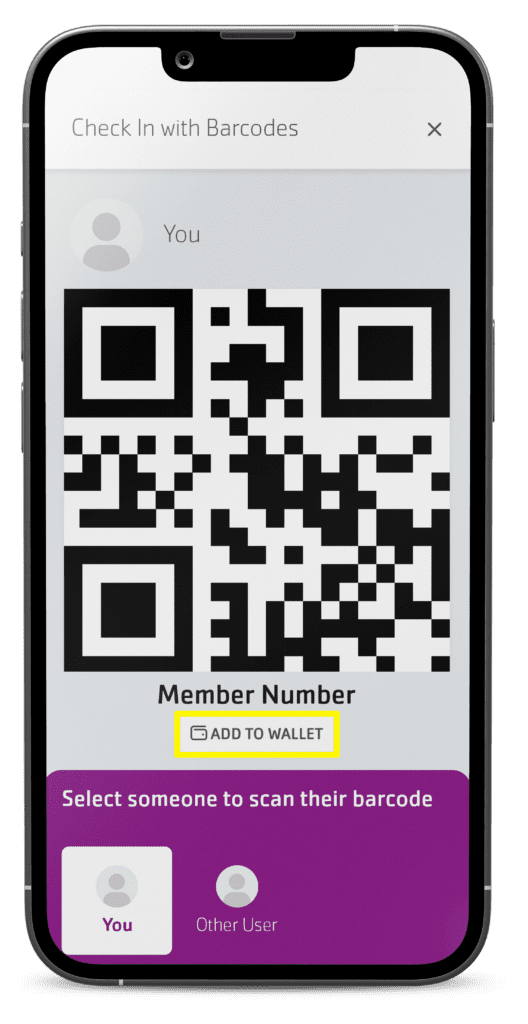
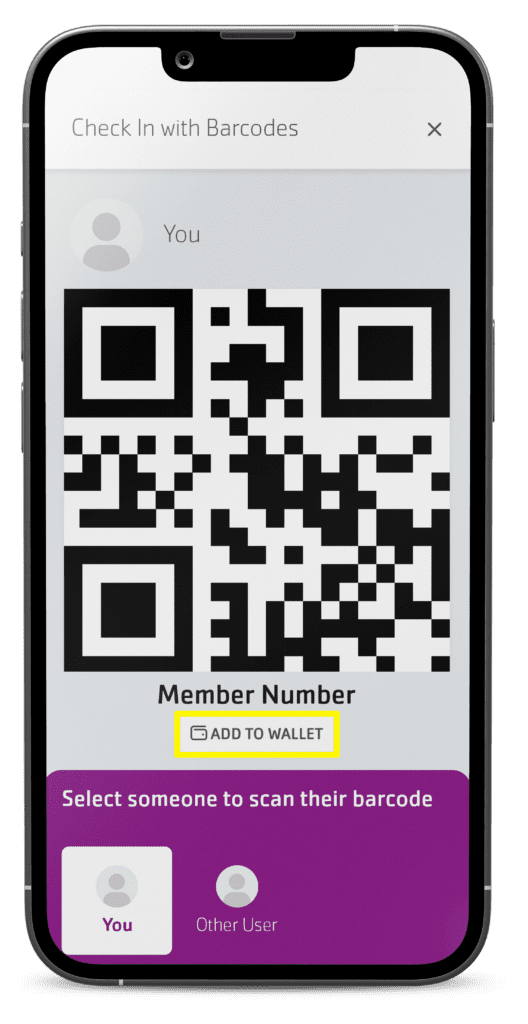
(Apple)
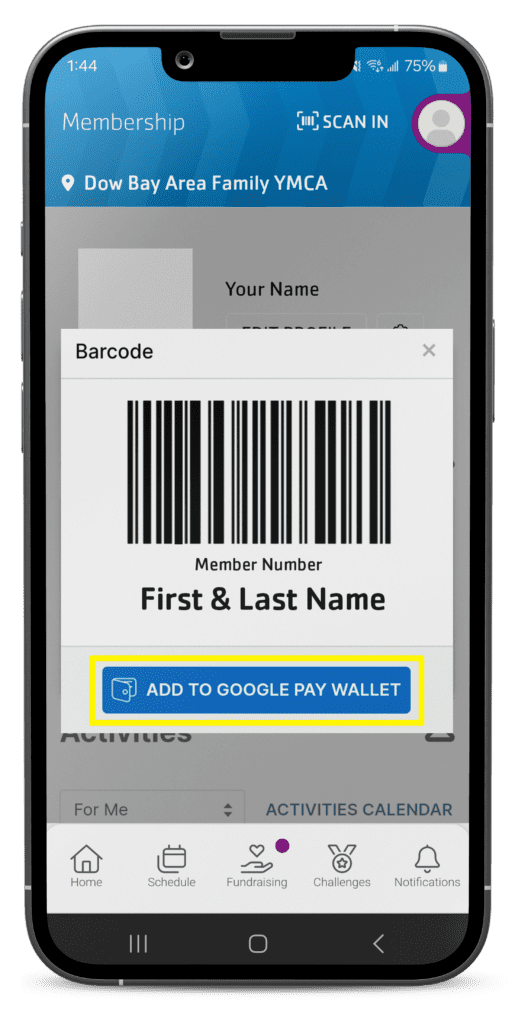
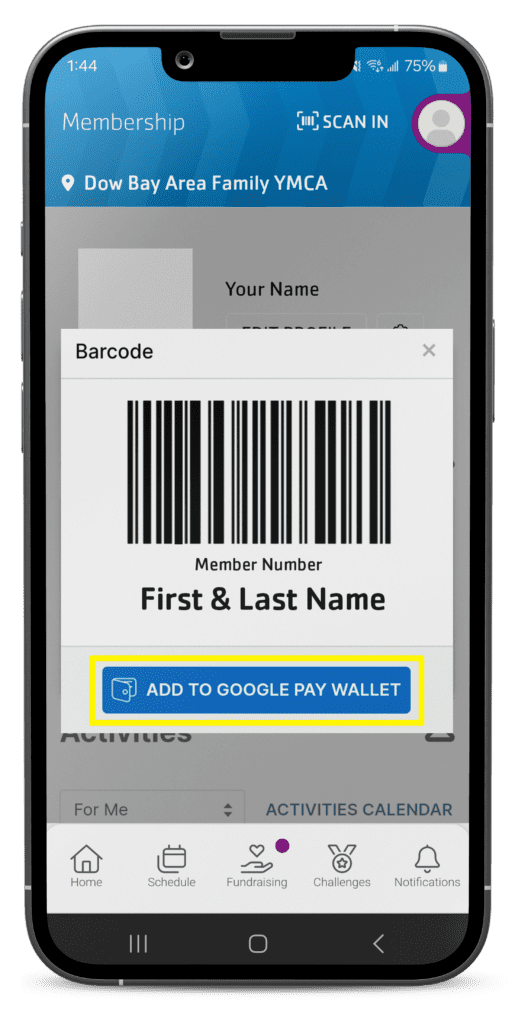
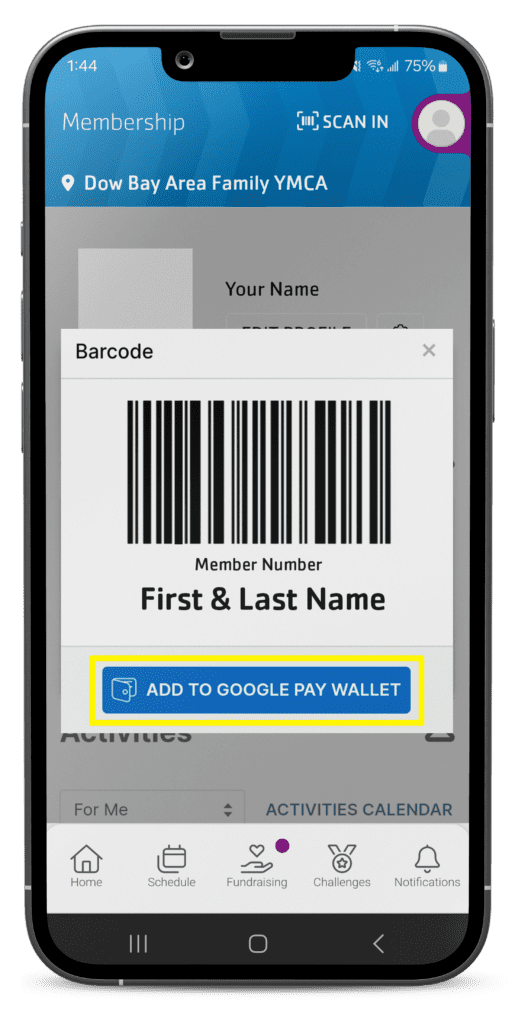
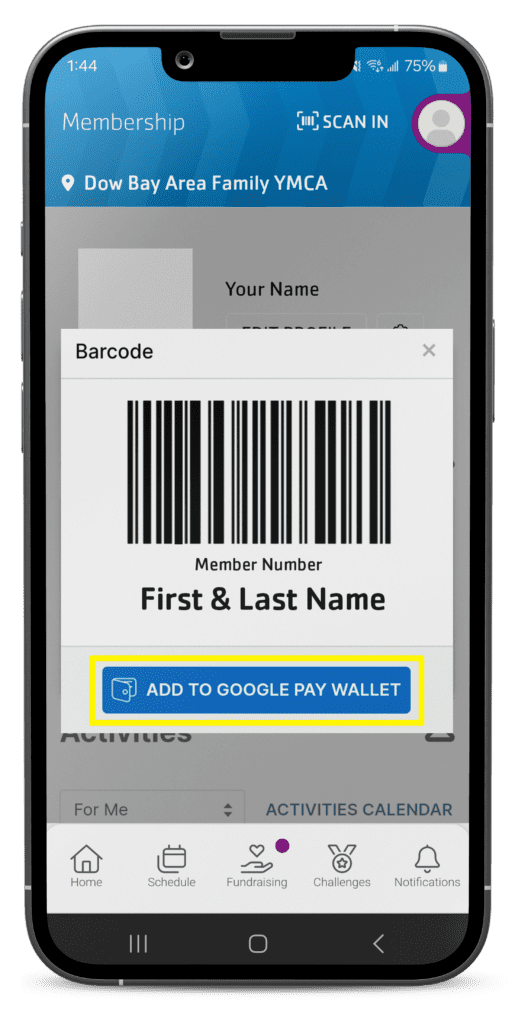
(Android)
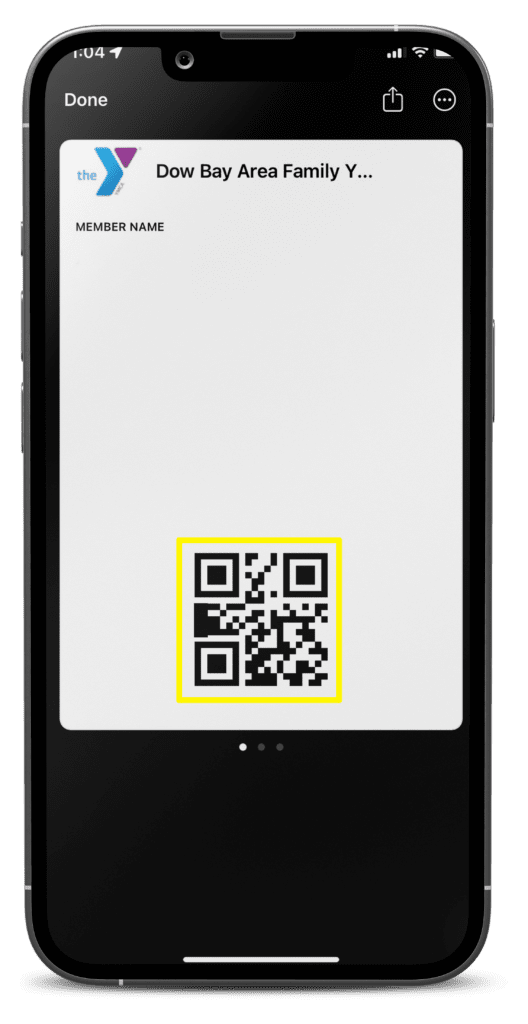
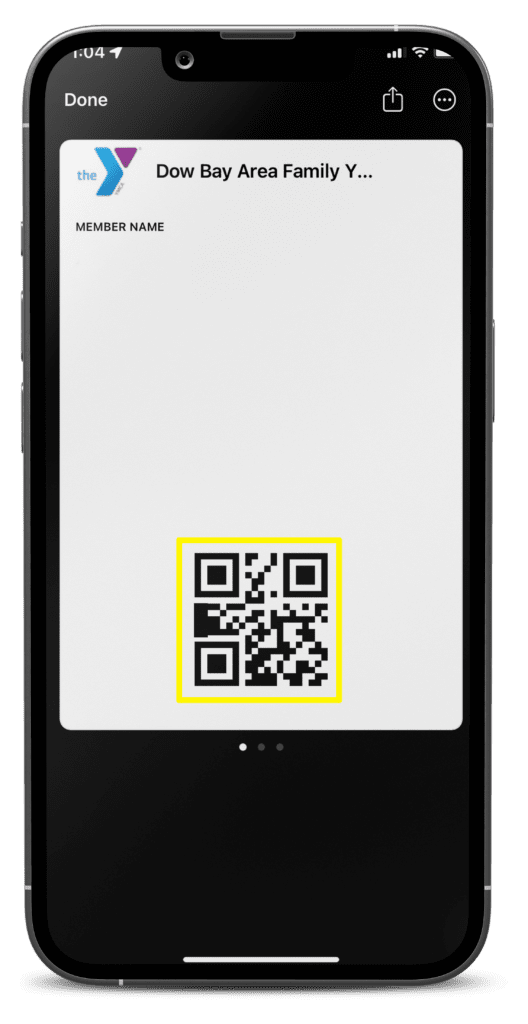
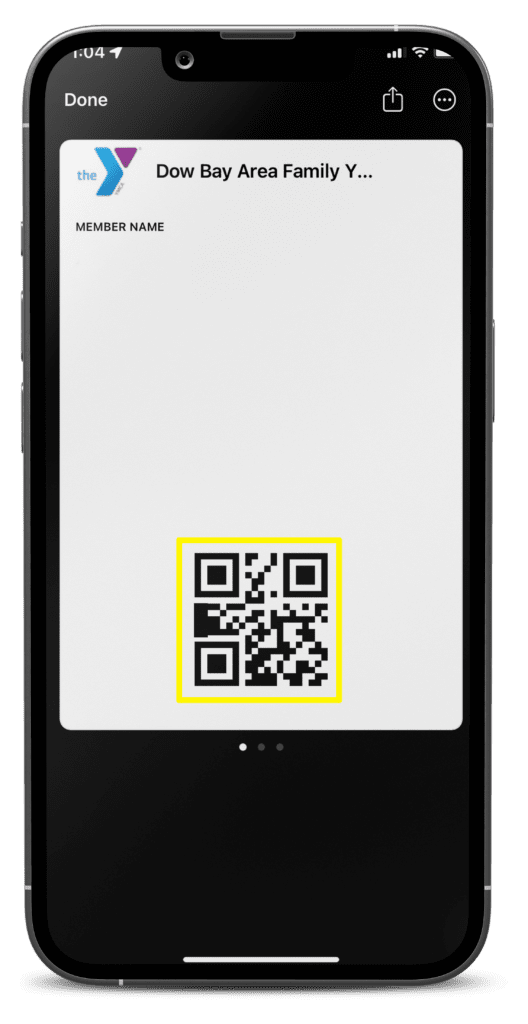
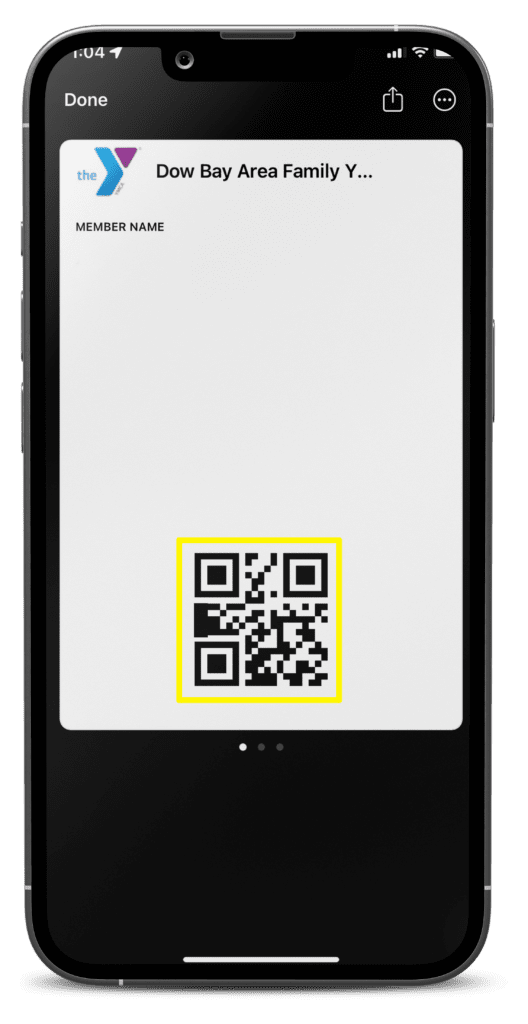
(Apple)
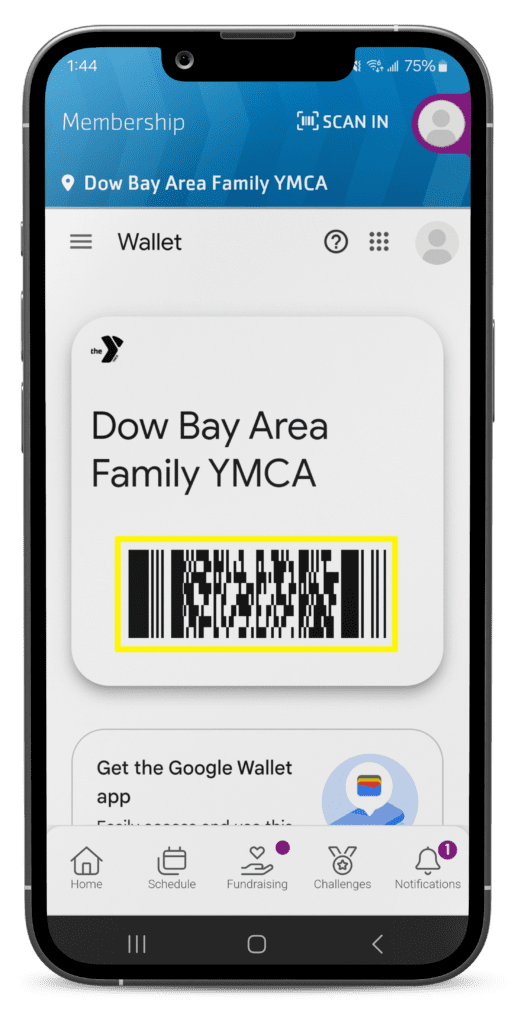
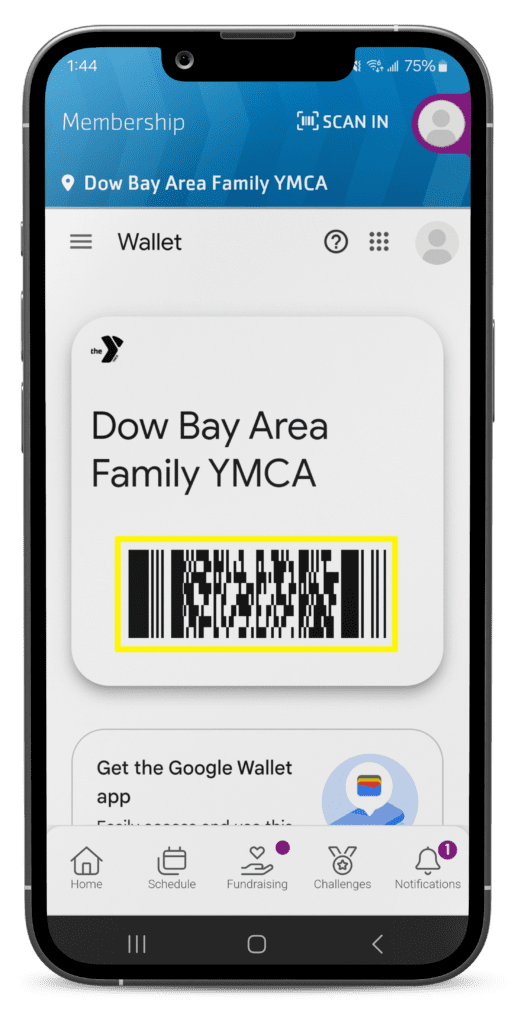
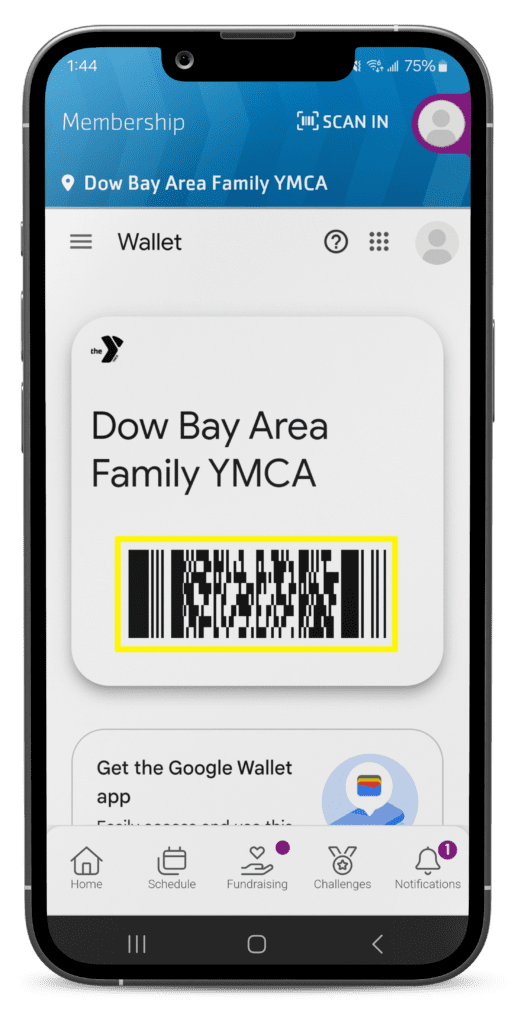
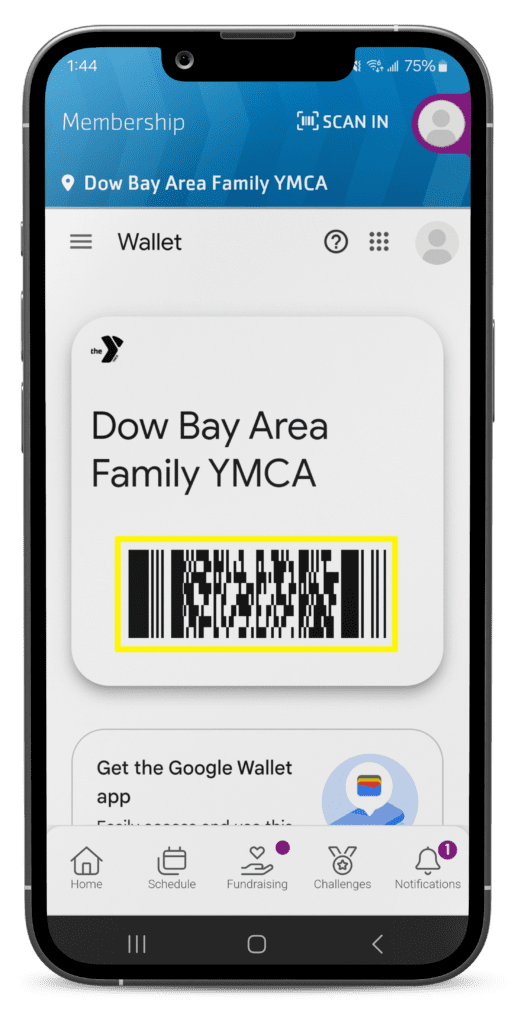
(Android)
Tapping “Scan In” brings up a page with QR codes for you and you/household.
Use these codes to scan into 24/7 Fitness or at the Member Service Desk.
Hold the phone under the scanner. If your phone is too large to hold under the scanner, place it on the ledge below.
If you are unable to scan in, please try the following methods below.
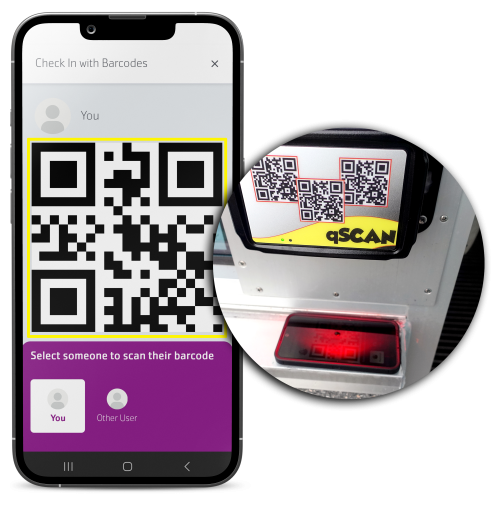
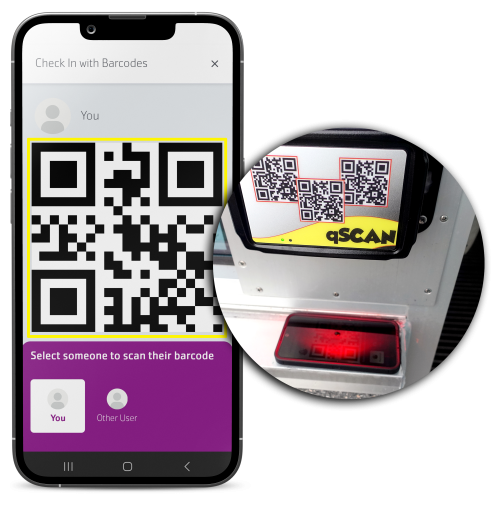
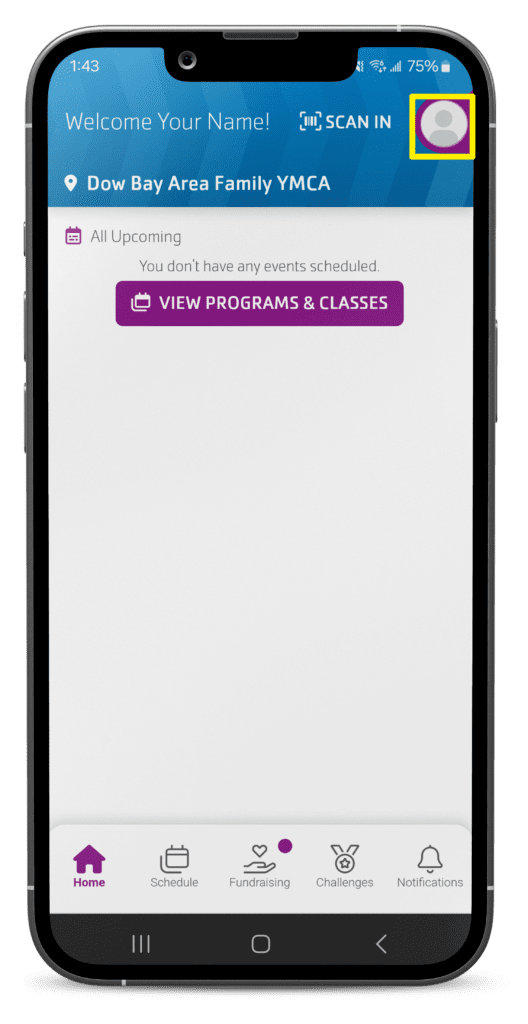
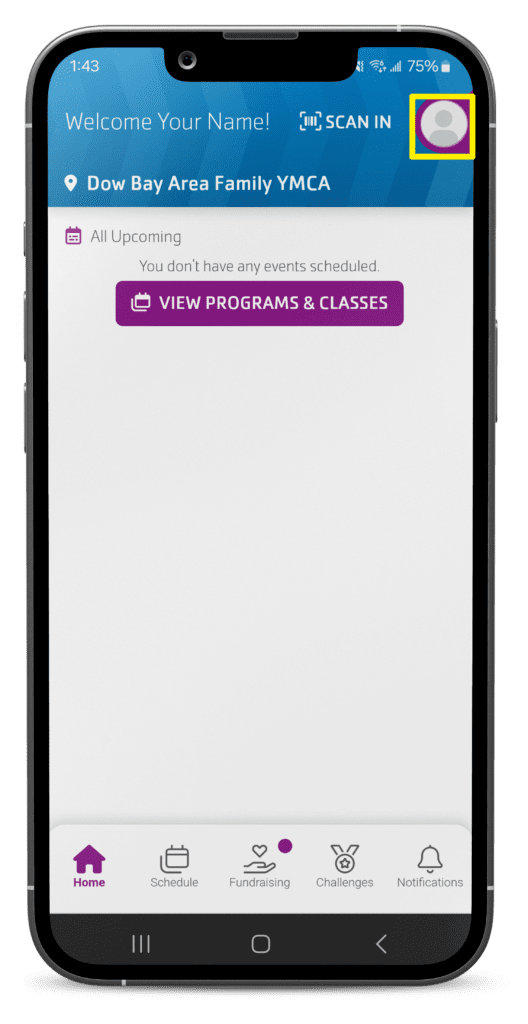
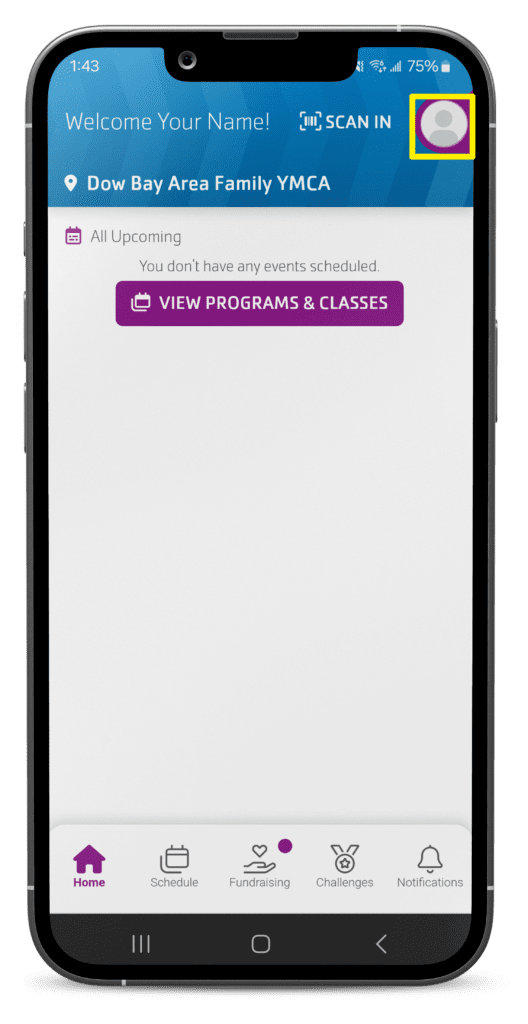
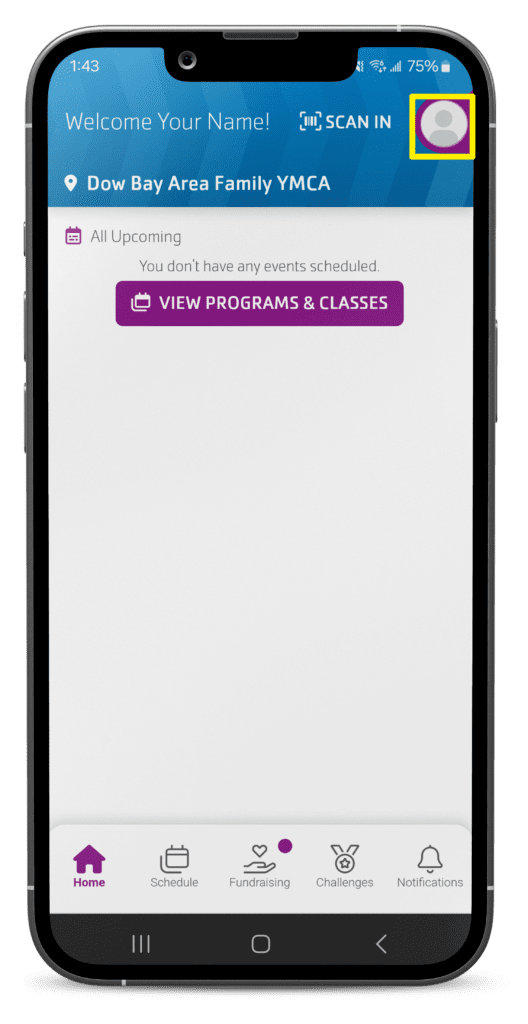
Tap your picture in the top right corner of the homepage.
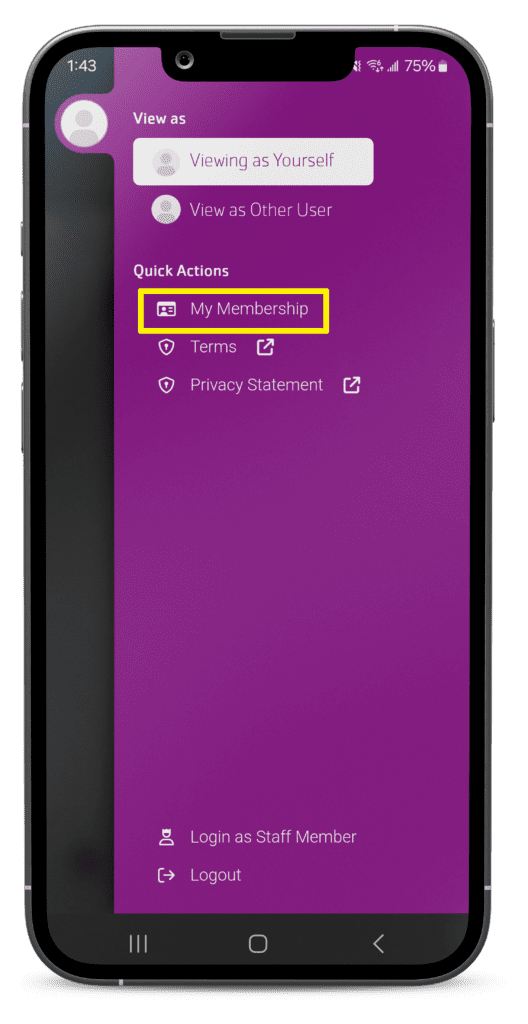
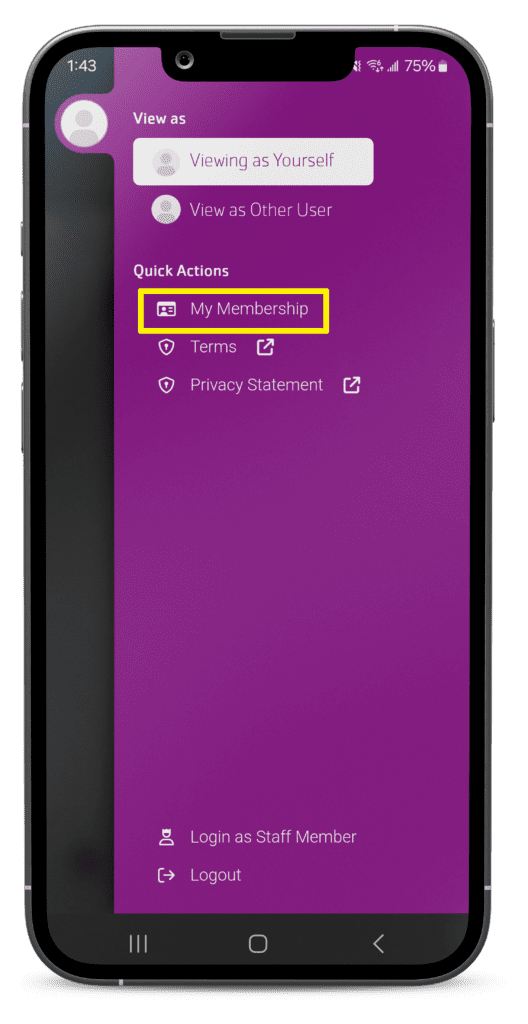
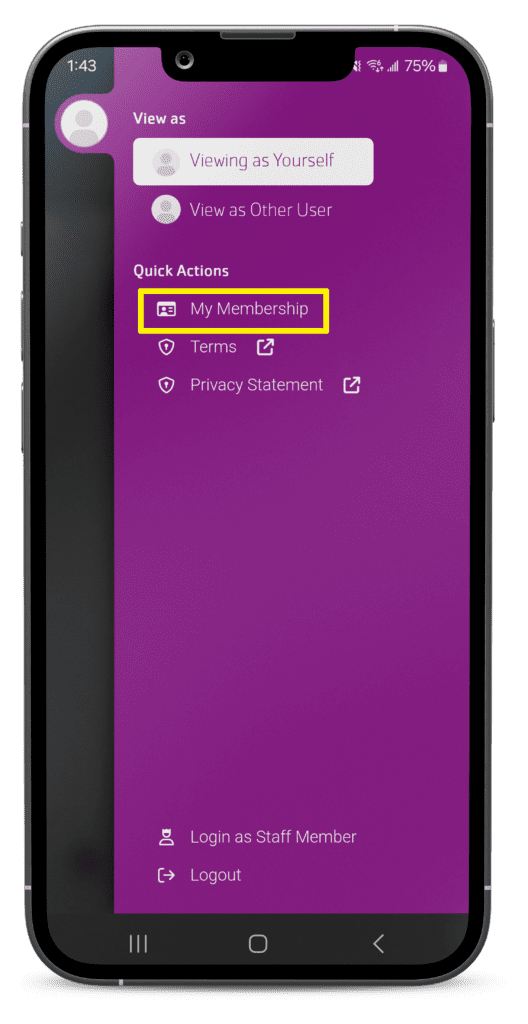
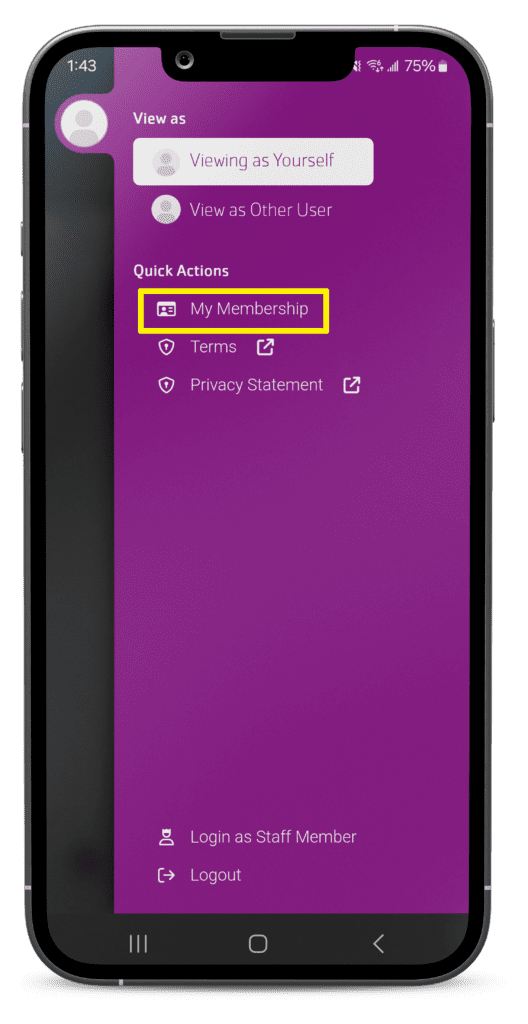
Go to “My Membership” under Quick Actions.
If it asks for your email or phone number, log in again.
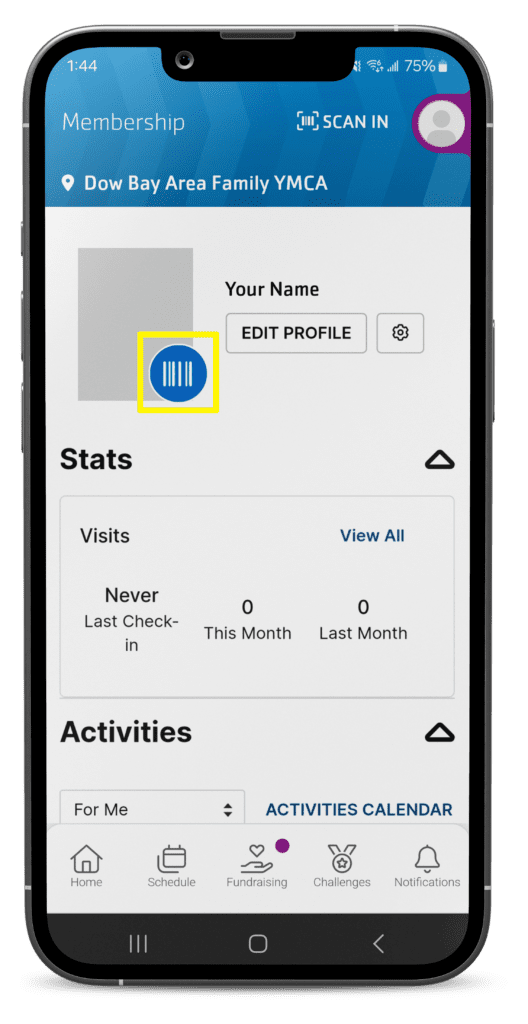
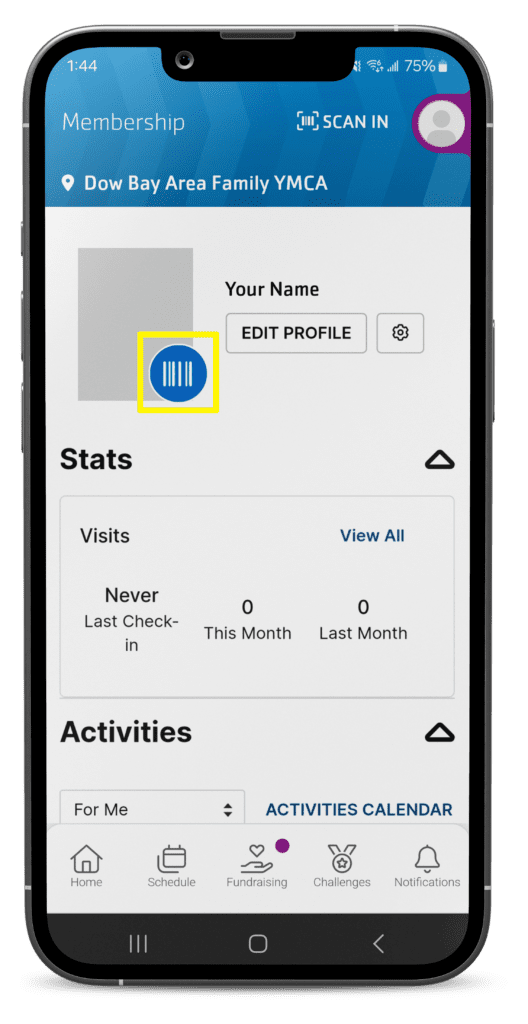
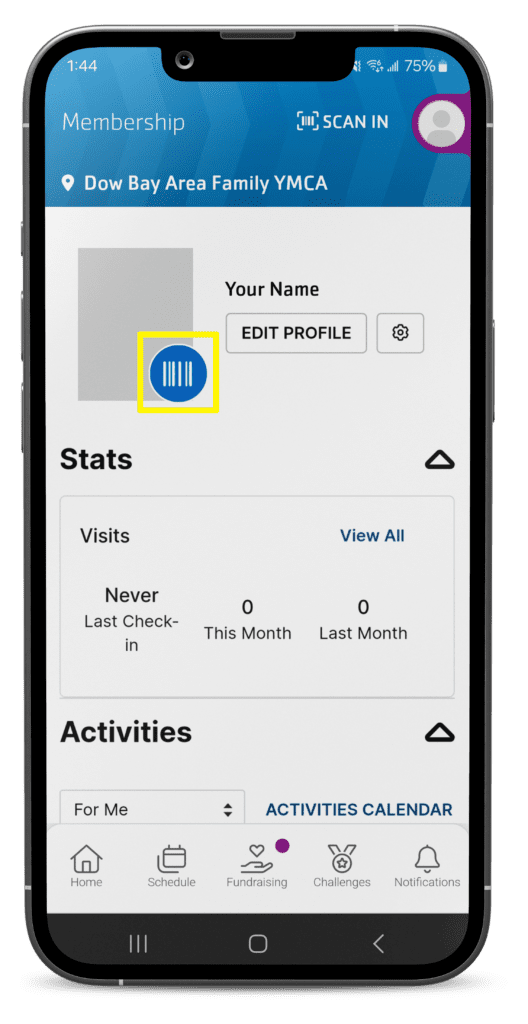
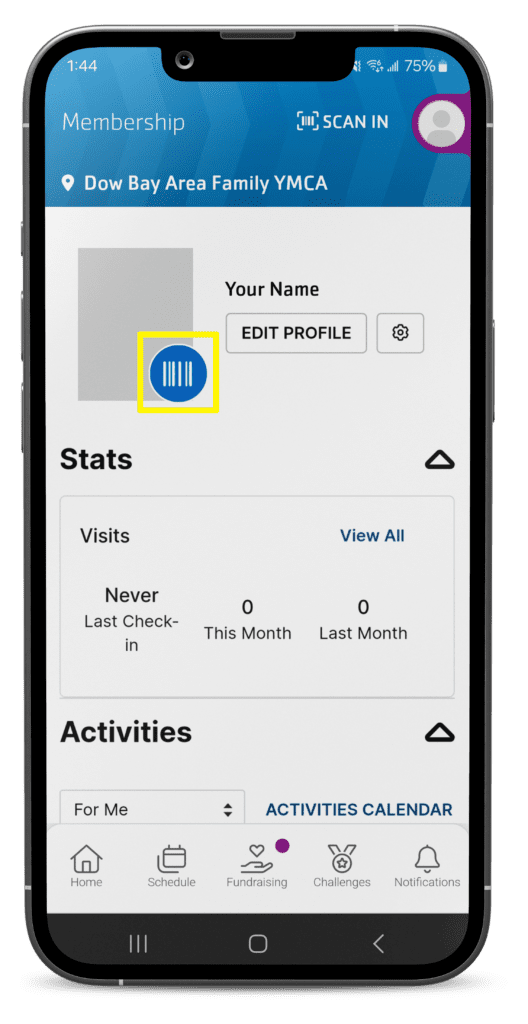
Select the barcode icon by your profile photo.
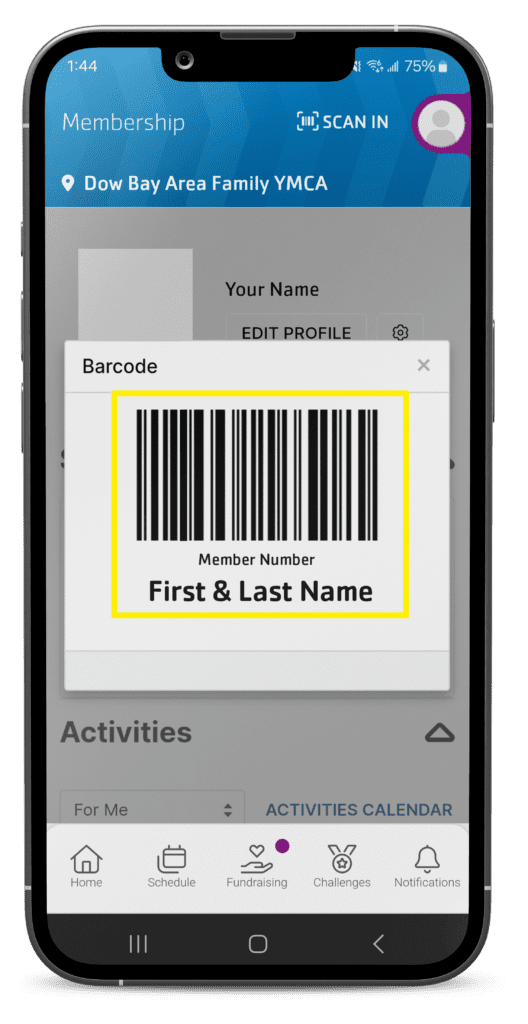
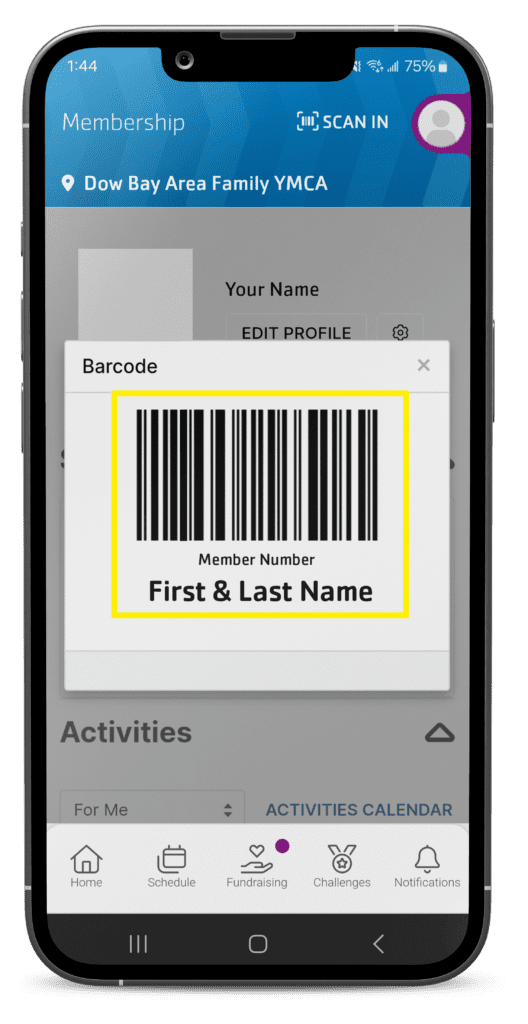
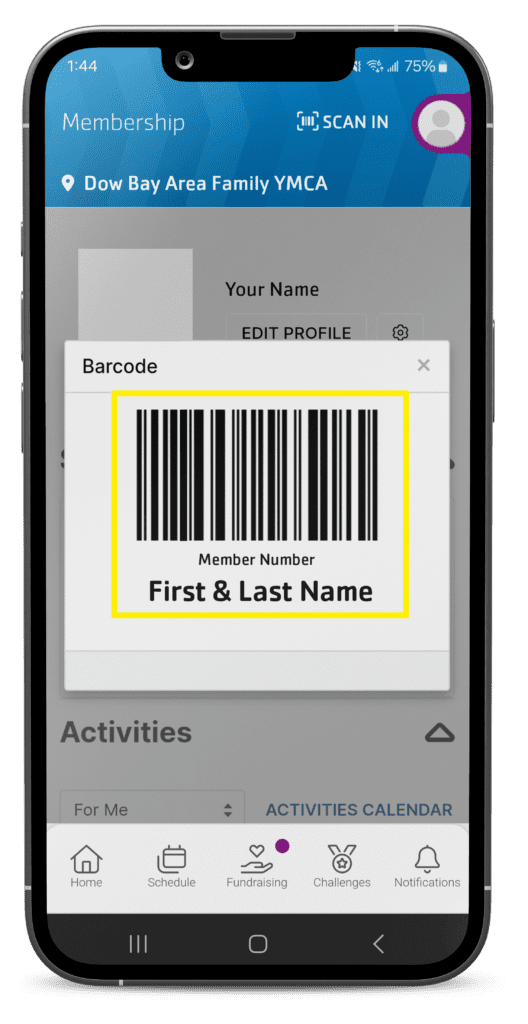
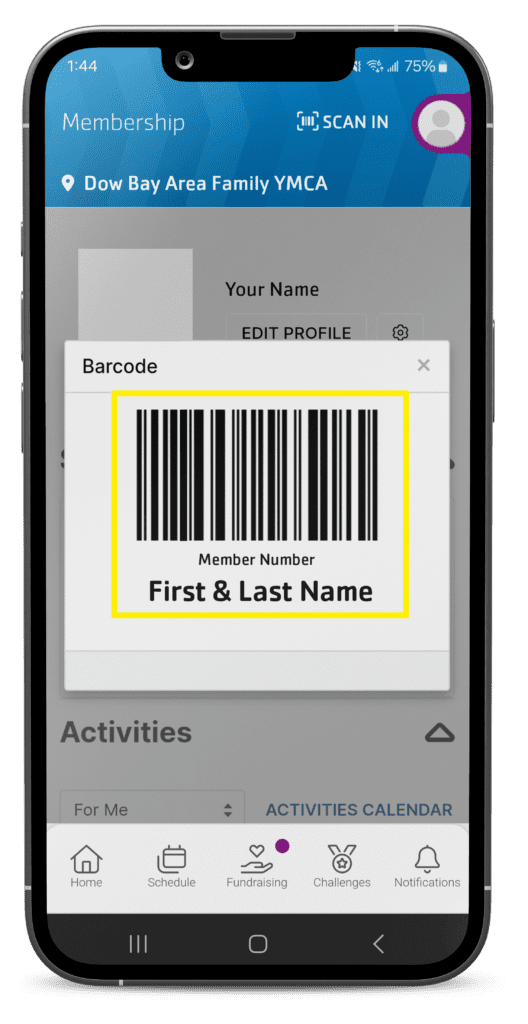
This page brings up a barcode with your member number, and name.


Hold the phone under the scanner. If your phone is too large, place it on the ledge below.
No luck? Try method 3.
Adding your Y QR code or barcode to your Wallet also shrinks either image, making it easier to scan.
On Apple the option to Add to Wallet is under the QR code (see method 1) and on Android it is under the barcode (see method 2)
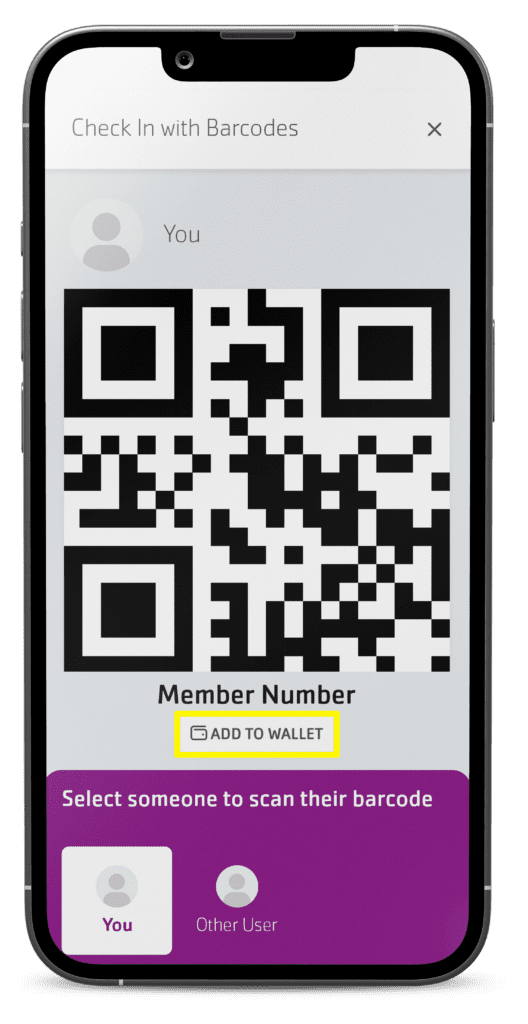
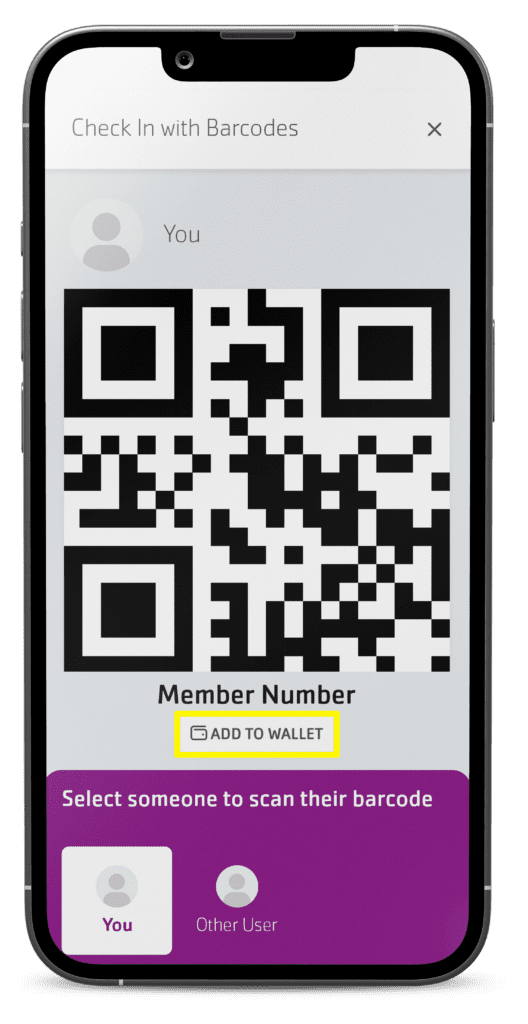
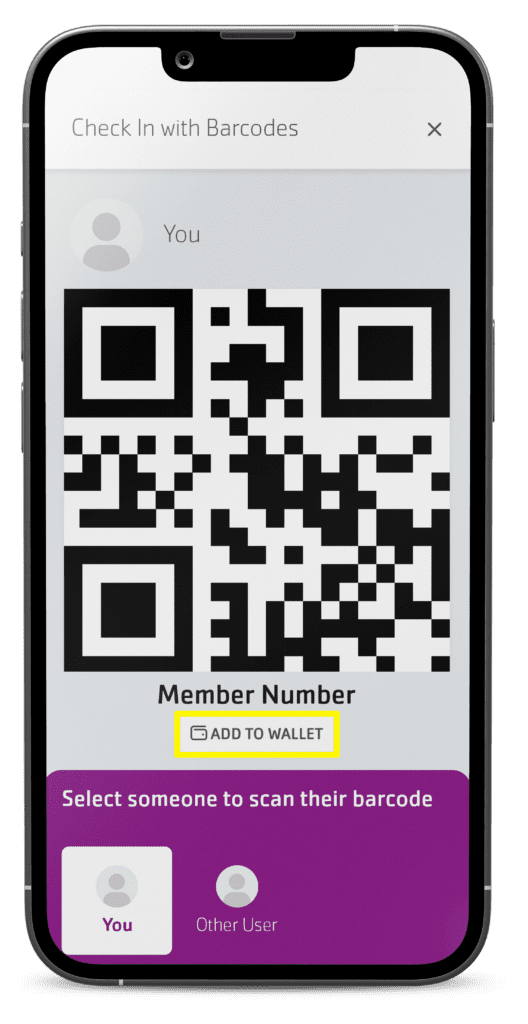
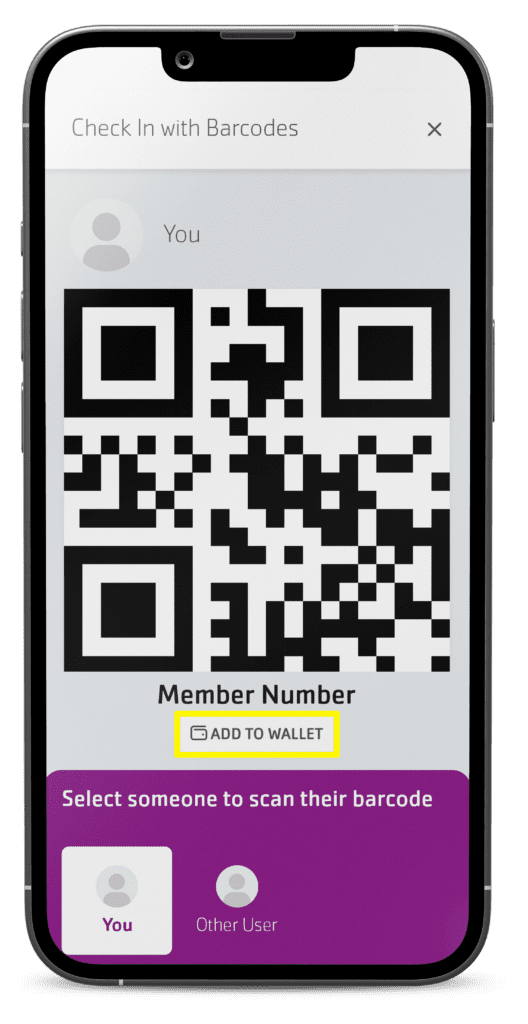
(Apple)
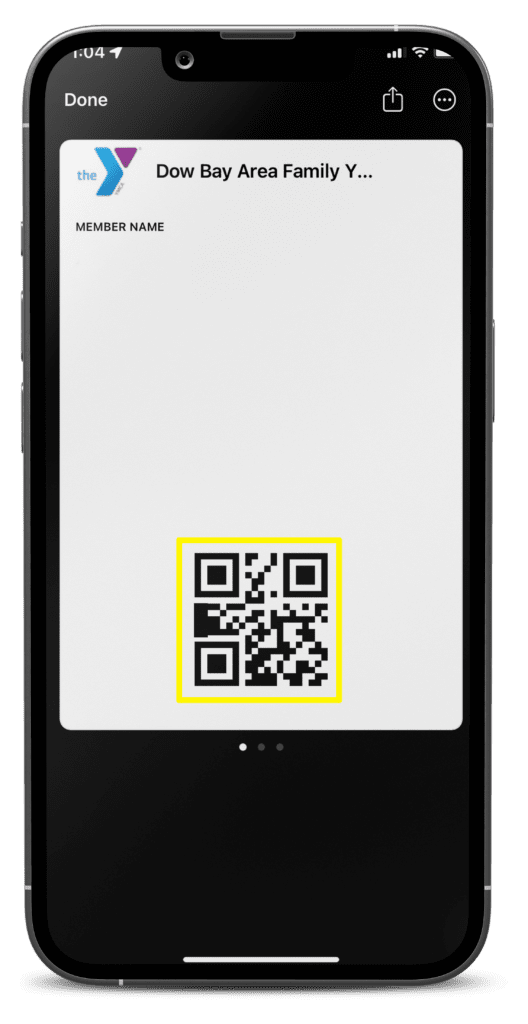
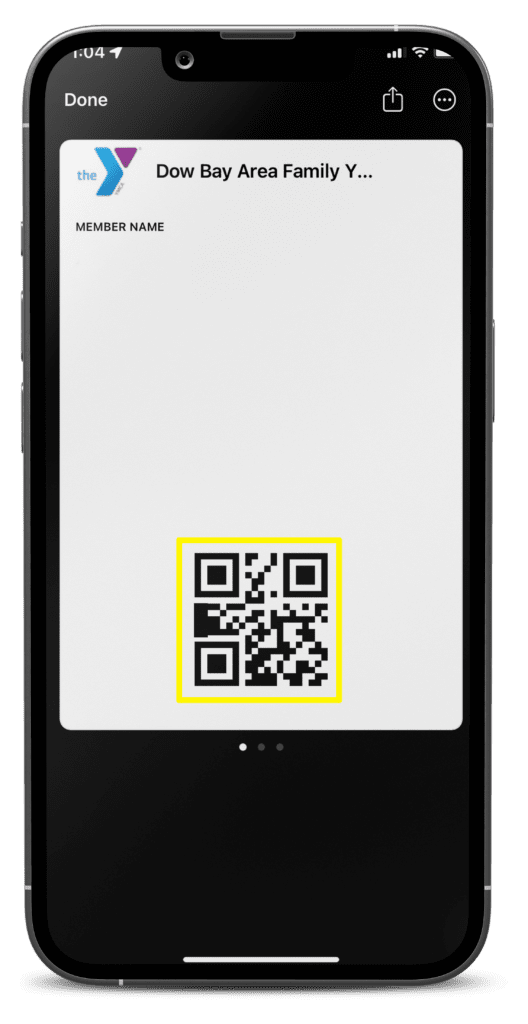
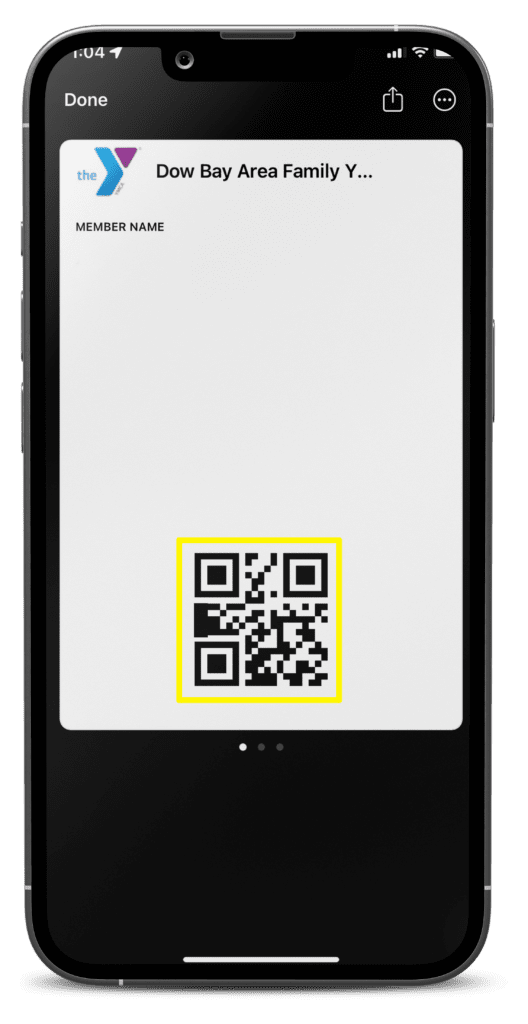
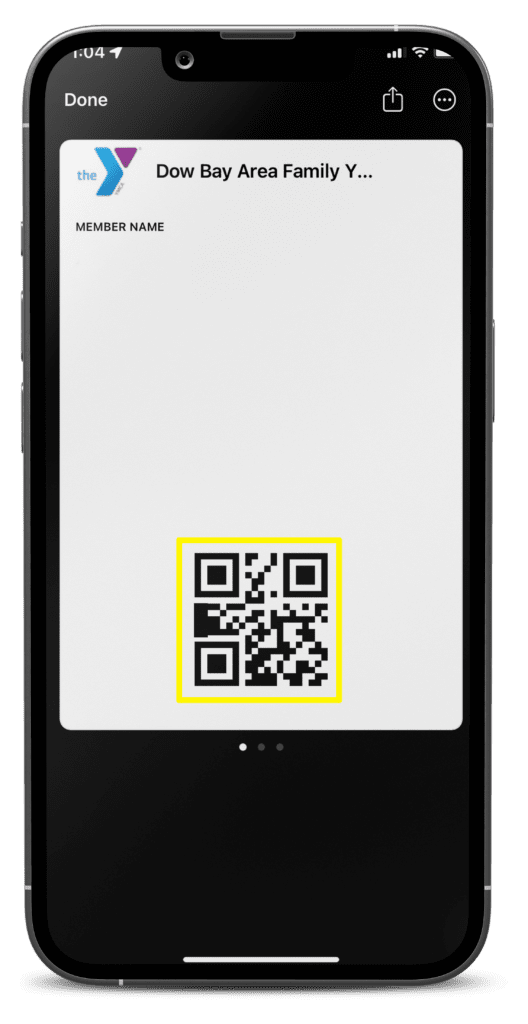
(Apple)
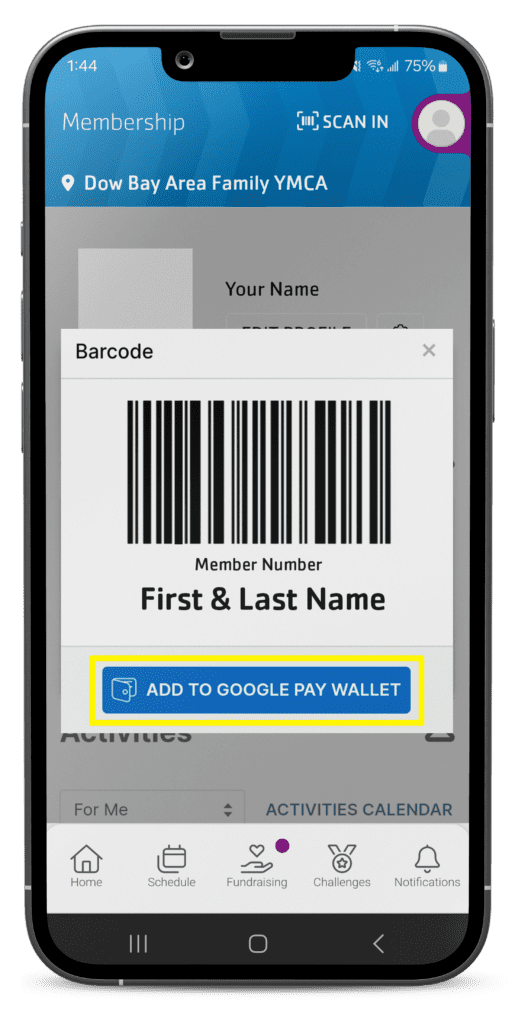
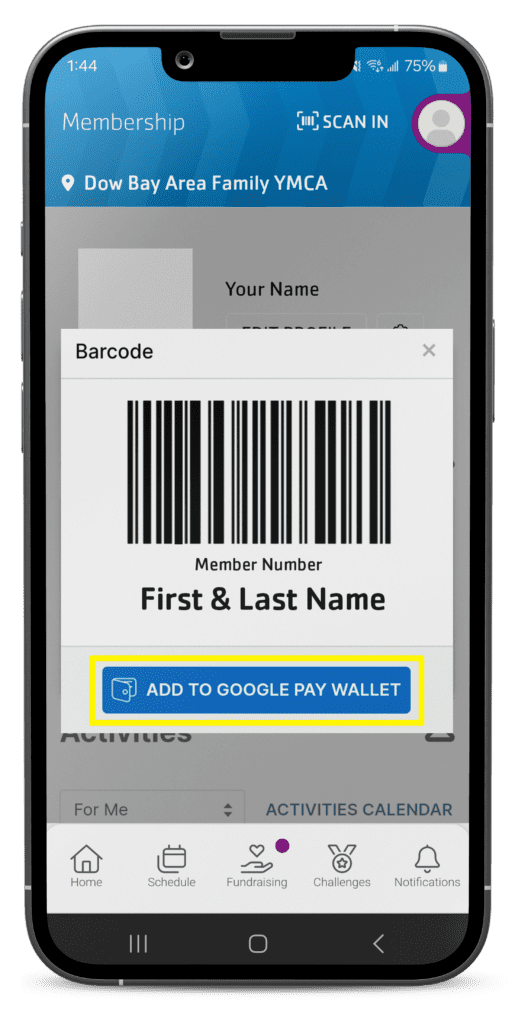
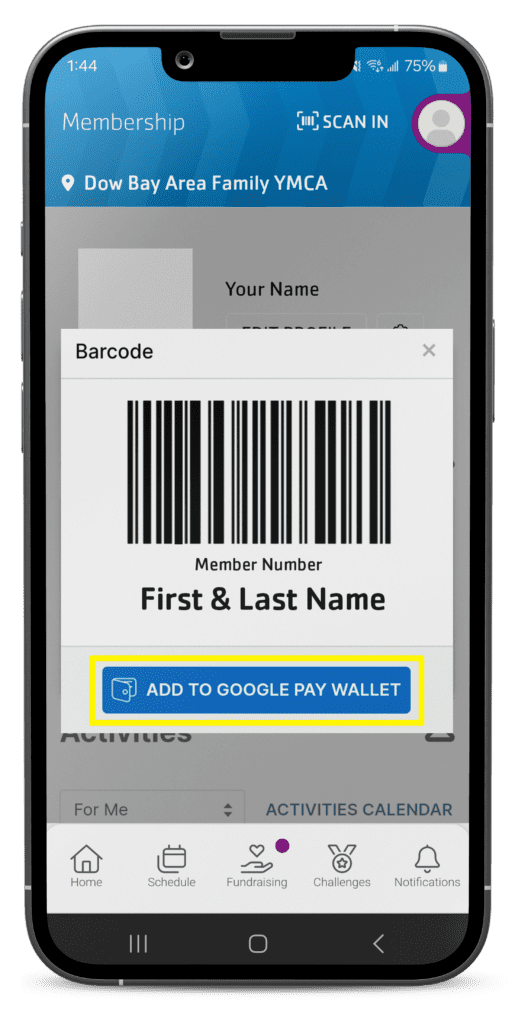
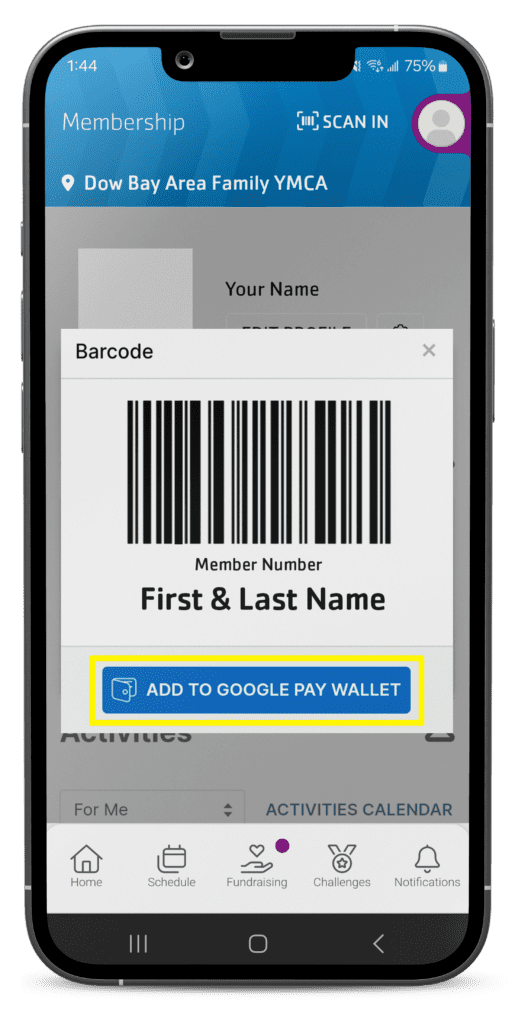
(Android)
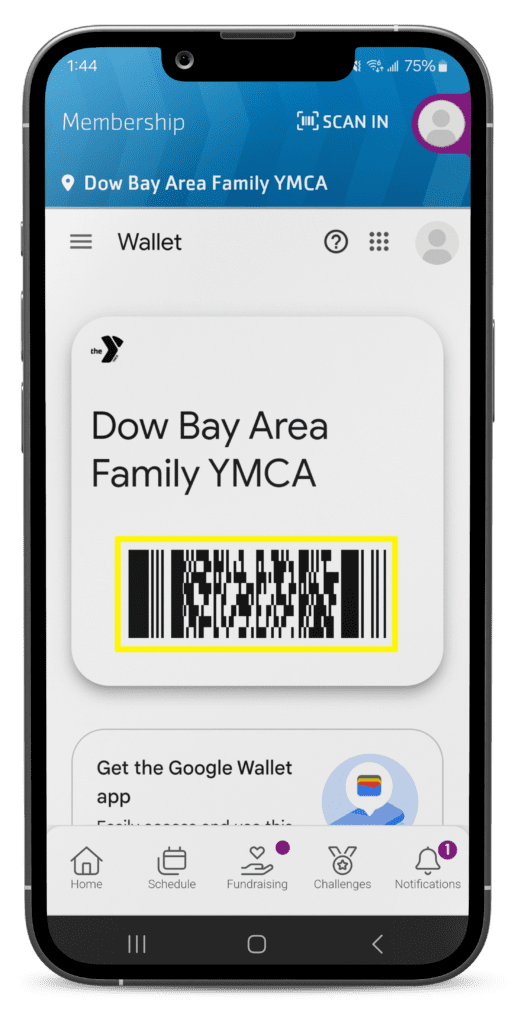
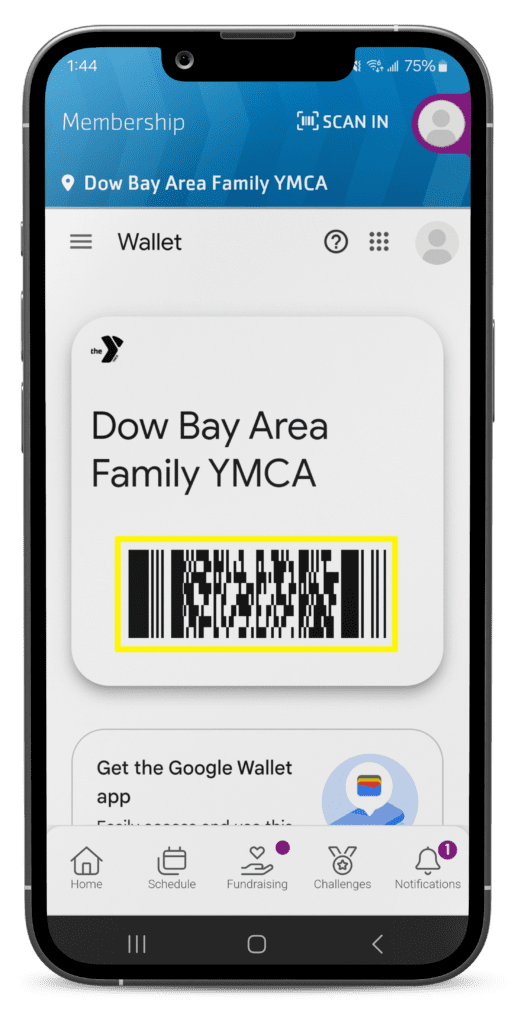
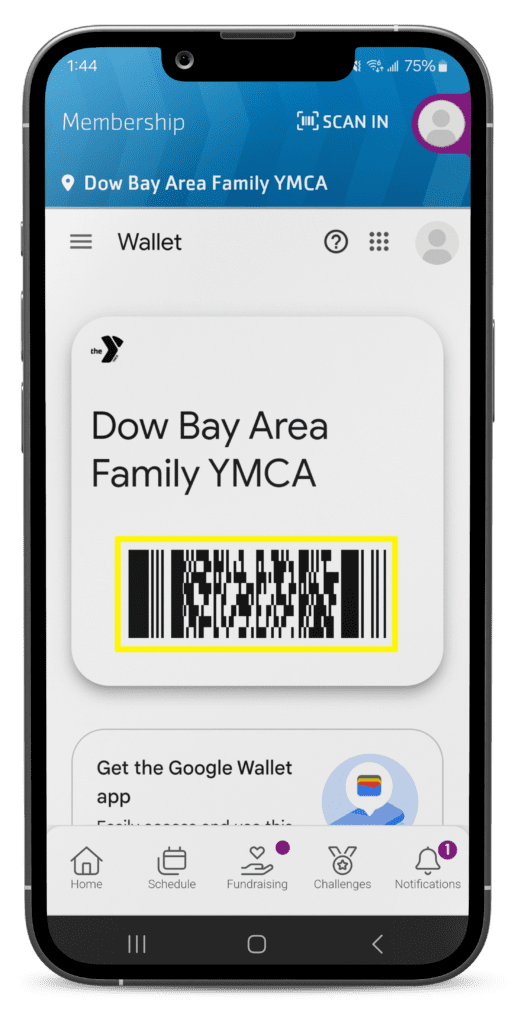
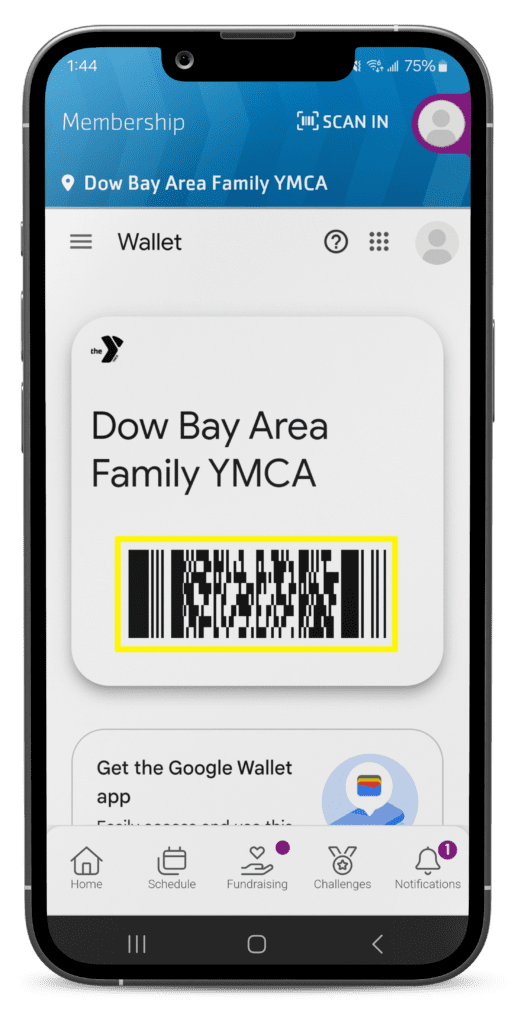
(Android)
Monday–Thursday
5:00 AM–9:00 PM
Friday
5:00 AM–8:00 PM
Saturday
7:00 AM–6:00 PM
Sunday
9:00 AM–5:00 PM
Monday – Thursday
5:00 AM – 9:00 PM
Friday
5:00 AM – 8:00 PM
Saturday
7:00 AM – 6:00 PM
Sunday
9:00 AM – 5:00 PM
Individuals will not be turned away from participating in programs, activities, and/or membership due to their inability to pay. The Y maintains a generous financial assistance program for youth, adults, and families who demonstrate financial need. Funding for this program is provided by fundraising events at the Dow Bay Area Family YMCA and community-wide donors.